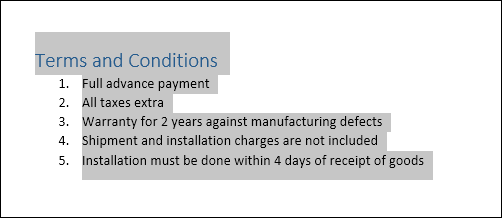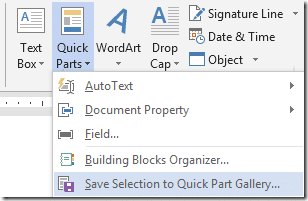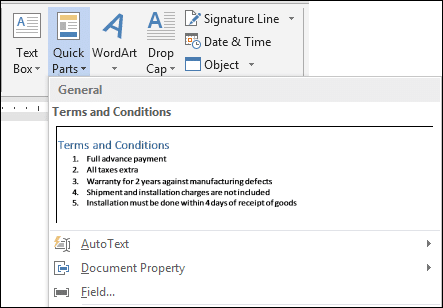Common activity
Often we need to open an existing document, copy some part of it and paste it into another new document. Why does this happen? Because that part of text (or content) was reusable across documents.
There is a much better way to reuse text – called Quick Parts.
Solution
The solution is simple and takes only two steps:
- Create Quick Parts and
- Use the parts
Creating quick parts
Be on the lookout for text which is reusable. Select it and choose Insert – Quick Parts – Add to Quick parts gallery.
You can now specify a name for the content. You can even create different categories – by activity or department, for example. Notice that this content is stored in a special file called BulidingBlocks.dotx.
Reusing the content
Now the content is stored. You can use it in any document quickly.
Insert – Quick Parts – the content is now shown as a drop-down list. Click on it to insert it into the current document. That’s it.
Works in Outlook also
Outlook uses Word. Therefore, the same functionality is available in Outlook as well.
Quick parts for Word and Outlook are independent of each other. For Outlook it is stored in NormalEmail.dotm file
Techie Stuff: Deploying a common building blocks file
You can easily standardize the usage of building blocks across the organization.
- Create a building blocks template
- Store it in a shared location – SharePoint or File share
- If it is SharePoint, map the document library as a drive in the login script
- Use Group Policy to change the Building Blocks template path setting to point to this mapped drive
- That’s it.
There is more
We also have similar use concept for tables – Quick Tables, textboxes, headers and footers. All these are stored in the same building blocks file.