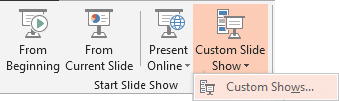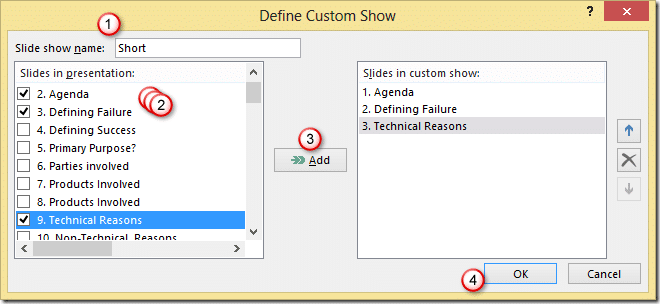Contents
The need
You have 1 hour to present your proposal to your customer. You start the presentation and then she gets a phone call… urgent meeting with chairman. Now she says… “I am really sorry… can you show me the key things in five minutes?” You have no choice Now every moment counts. And what do you do? You start skipping slides and groping in the dark to find the really important slides. In the process you are WASTING the precious time available and irritating the customer. You need to have the ability to show a shorter version of the presentation – on demand… without trial and error. Of course, Microsoft has thought about this need and provided a solution, 18 years back
The solution: Custom Show
Concept is simple. Create a Custom show. Choose only the key slides. Save it. Run the custom show instead of the entire presentation. Very simple.
- Slide show – Custom shows
- New …
- Choose the slides you want from left side and click Add
- You can add slides one at a time or multiple slides in one go
- This image is for PowerPoint 2013. Older versions do not have the checkboxes for selection, but you can press Ctrl Click for multi-select.
- Remember, you can add the same slide multiple times (Agenda slide, for example)
- Slides can be added in any order – not necessarily in the original order in ppt
- You can reorder the slides after adding them to the list on the right side
- Click Ok
Running the custom show
If you know that you need the shorter version BEFORE you started the presentation, then Open the custom show drop-down and run the show. If you have already started the regular presentation and are now short of time, just right click and choose Custom Show.
Practical usage scenarios
- Always keep a shorter custom show ready for all long presentations.
- If you have different topics covered in a presentation, you should create a separate custom show for each topic. This allows you to jump between topics during the presentation
- If your main topic requires the audience to know some other pre-requisite topics, keep that topic as a custom show. In case your audience does NOT know the pre-requisite topic well, you can always jump to it quickly
- If your agenda is like a menu and you want to ask the audience about which topics to cover in what order… custom show comes in very handy. (See Next Article)