Contents
Practical Problem
There are many methods available for managing contacts and visiting cards. Using a card scanner and using OCR works well. But most methods fail due to lack of discipline.
Here is what you can do. By the way, this can work for you as a person or the entire organization.
Use OneNote
- Create a new notebook using OneNote. DO NOT make a local notebook.
- Store it into OneDrive or SharePoint. This way you can access it from any mobile or pc anywhere. Name it Contacts. Create sections like personal, business, friends, recruitment, customers, etc.
- Everyday, take photos of new visiting cards which you received. Just use any simple mobile camera. Make sure the photos are sharp. The resolution does not matter. Even 2 Megapixel camera will be fine.
- Import the images into OneNote and put them in the correct section.

- Now you can search for any text in that notebook. CTRL F – find , type any text. Choose the area to search – section, this notebook or multiple notebooks.
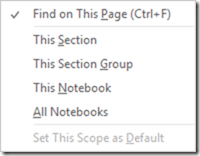
- OneNote can search for text automatically. The OCR (optical character recognition) software is built-in to OneNote. It also supports multiple languages.
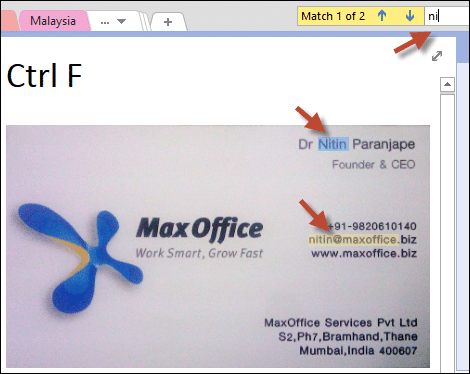
- If you want the full text from a visiting card, right click and choose Copy Text from Picture and paste it into any other place.
- This way you can create a simple but effective contact management system!
Adding photos directly with OneNote on Mobile
OneNote is available for free on Windows Phone, Android and iOS. Using OneNote mobile makes it even more easier. Just open the notebook – Insert Picture – take a photo of the visiting cards. That’s it.
Working in a team
Share the OneNote notebook with your team members. Create a section for each person and ask them to add photos directly.
Adding the backlog
Remember that you don’t need to take the photos separately for each visiting card. You can arrange multiple cards on a table and take a photo. This way you can add all your existing cards quickly to OneNote. Make sure you add all the past cards.

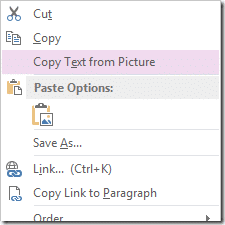


2 Responses
This sounds like a terrible solution, especially if you need to export the contacts or add notes on them
The article aims to show a potential useful scenario of benefiting from the OCR capabilities of OneNote.
Of course, there are now OCR features in mobile phones. However, majority of people do not have the discipline of scanning each visiting card.
I am not suggesting that you export existing contacts and put them in OneNote.
I am talking about visiting cards lying around which are lost for ever because they never end up in the formal Contacts folder.
Also consider organizational situations where one sales person is handing over to another one.
They can easily give the OneNote notebook to the new person.
Of course if you want to manage business contacts at an organizational level in a formal and effective manner, you must use a SharePoint Contacts list with custom columns added.
I am just showing different possibilities which may be relevant in different scenarios.
Which approach to use when is your discretion.