With COVID restrictions reducing, we have to move from online only to mixed or hybrid mode for meetings and events – Remote and In-person at the same time. Even before COVID, I have conducted many sessions for thousands of users in hybrid mode. Here are the best practices you can use.
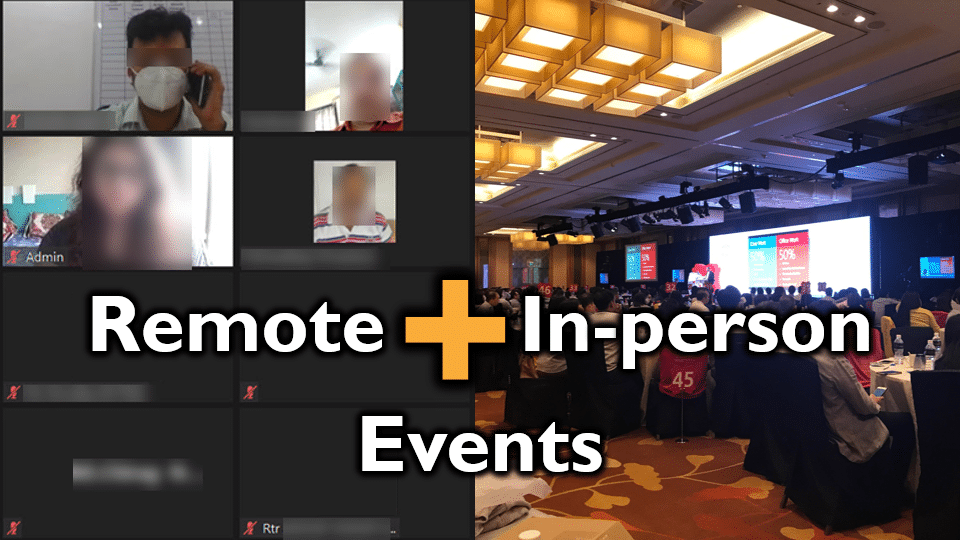
Contents
Why remote and in-person events?
Due to COVID the comparison between in-person and remote events has disappeared. Most of us still agree that in-person is the best form of interaction. However, many benefits of online have now been proven beyond doubt.
Therefore, with COVID restrictions reducing, we must combine best of both worlds and start using a hybrid approach with remote and in-person events or meeting.
Benefits of remote + in-person events
- The most important benefit is lot of time and money is saved in travel, stay, catering and organization.
- You can also reach a greater number of people – at a lower cost.
- With everyone used to online meetings, the technical glitches which typically plagued online format no longer exist.
- Bandwidth and device compatibility can be safely assumed in the post-COVID world.
- New ways of interacting simultaneously with online and in-person audiences are now available (see below).
- Live multi-lingual transcription of speech is now easily available (PowerPoint Live, Google and Microsoft Translate) helping us cover people across geographies.
- Experts and high-quality trainers / coaches are still a rare commodity. If you are engaging them as an organization, it makes sense to ensure that maximum people benefit from the program. Of course, some consultants may restrict number of participants.
I have always encouraged my customers to get maximum audience possible and never put a restriction on number of attendees (unless it is a hands-on session). - Staff in remote locations have less chance to participate in programs / meetings / events which happen at the headquarters or regional offices. Now with the COVID experience behind us, everyone can participate and benefit. It is a great motivator for employees from smaller locations or field staff.
Remote + In-person session best practices
Rehearse the online event
As with any event, you must test the online event. Often, the online event invitation is created by the customer using their favourite tool – Zoom, Google Meet, Teams, WebEx, etc. Check the following in a test call.
- Your status – are you the presenter or not? If not, who will make you presenter during the event.
- The rights and permissions you have. You may be the presenter but you still may not have all the requisite permissions – depending upon corporate policies.
- Make sure you can use Mute All to stop unmuted attendees quickly.
- Attendee and host chat. You need chat to interact with the audience and coordinate with the organizers.
- Screen presentation capability. Not just one window – full screen.
- Video capability
- Ability to record the session using the tool
- Ability to connect from your mobile phone as a fallback arrangement in case your main presentation fails
- Assess visual refresh delay – change a slide and ask the other side when they see it.
Practice Delayed Speech
When any remote meeting tool, there is usually a delay of 2 to 15 seconds between what the remote audience can hear and what they see. Of course, if the remote user connectivity is poor, the delay can be unacceptably long.
As a ballpark, assume that the delay is 5-7 seconds.
We need to compensate for this delay. The only way is to take the visual action a few seconds earlier and talk about it later. This type of early demo and delayed speech requires practice to execute well.
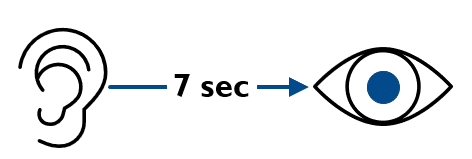
This delay is helpful for the remote audience. However, the local audience may get disturbed or confused due to this lag. Therefore, it is better to explain to them that you are going to speak in a delayed manner.
Action first > pause > then speak.
If you practice this well, you can satisfy both audiences without compromise.
Live Event or Streaming delay
This delay can be upto 30 seconds in a Live Event or Streaming Broadcast. If you have remote + in-person audience in a live broadcast, you must pre-warn the local audience to bear with you.
Depending upon which audience is larger (and more important), you decide whom you want to focus on more.
Monitoring the actual delay in real-time
The delay also varies from time to time. Therefore monitoring the delay is important. The only way to do that is to have another laptop or mobile phone in front of you connected to the same meeting / event.
This device must use a separate network – typically mobile internet. This device is your remote user simulator.
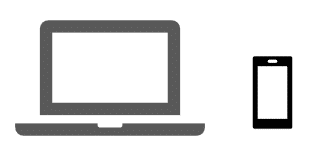
Keep the device in such a way that you should be able to see it clearly without moving your head too much.
Whom to look at? remote or in-person audience?
The answer is obvious – alternate between the two. But you need lot of practice to do it without stress. Otherwise, you will unknowingly have more eye contact with either the remote (webcam) or local audience.
Speak more emphatically and delineate each word
Remote users do not hear your exact voice. They hear a compressed and degraded voice. We need to keep the remote users engaged. The most effective way to do that is to talk more forcefully and with more variations in intonations – much more than what you would do for a local audience.
In this case, local audience is also present. They may think you are too emphatic and melodramatic. Avoid that by adjusting the distance between your mouth and the local microphone, if any. Adjust the equalizer in the local sound system to subdue your sound a little.
Make the local audience aware of the remote audience issues
Explain to the local audience what you are trying to do and help them appreciate the effort you are putting in to make the delivery as perfect as possible. This way, they will adjust to your slower and staggered speech. They may also invite their friends and colleague to attend your session and increase the total audience size.

Remote audience monitoring assistant
Webinar tools often have configuration issues , firewall problems, audio failure and other glitches. They will keep complaining about it while you are delivering the training. If their problems are not resolved, they will just drop off.
Therefore, you must have another person monitoring the chat. This person has a dual responsibility: Handle technical issues and monitor Q&A or comments.
Minimize screen movement
Mouse cursor movement, zoom, next page scroll, window resizing, changing slides, annotation, any visual activity needs to be broadcast to all remote users. That takes time and bandwidth. Therefore, you must learn to make your demos more precise with minimal movement of mouse cursor and minimal changes to screen elements.
This will improve performance of remote display, minimize the audio-video delay and make the overall experience more natural.
Do not use gradients

Remote meeting tools reduce the quality of image being sent. Gradients often get a ragged (moth-eaten) appearance.
Of course, you should use gradients if they are a part of the content. Even there, minimize the number of colors used to create the gradients.
DO NOT use animation
Animation makes things on the screen move or change too fast for transferring to the remote users. They will see few frames of the animation in a discontinuous, interrupted manner. Therefore, minimize the situations where you need to use animation.
If you do use any animation, use the simplest one – Appear animation. DO NOT use artistic animations like Fade. Those do not translate well for remote audiences.
Explicitly mention to the audience that remote users will not be able to see animation clearly. This way you can set the right expectations.
Avoid Videos
Videos do not get displayed well for remote users. Avoid videos. If it is a must, create another time lapse version of the video using static screen-shots if possible. That way, the key message is delivered without running a video.
For professional and high-quality live broadcast of videos, you need appropriate streaming platform – which is not usually available as a part of remote meeting tools.
Handling remote and in-person Q&A
When you conduct a Remote and Local Training simultaneously, handling audience queries becomes more complex. Here is what you should do.
For remote users, use the chat or Q&A features in the meeting / live event tool. Have someone else scan questions and shortlist the ones you should handle. With a proper Q&A feature, you can publish the accepted questions so that everyone can see them.
When Q&A starts, display the remote questions for the local audience as well. That way repeat questions are eliminated. Now ask local audience to ask questions.
Take one local and one remote question and be democratic. Finally, it is your call. But make sure either audience does not feel left out.
Explain the question before answering
Everyone other than the person who asked the question does not know the question. Therefore, you must repeat (and often rephrase) the question before answering it. This is an important but often ignored best practice.
Raising hands
All remote meeting tools have a raise hand option. If you are asking a question, ask people to raise hands. Remote raised hands only you can see – local audience cannot see and vice versa.

So assess the total percentage / number and say it aloud so that both audiences can get the correct perspective.
Capture remote and in-person feedback
Meeting or event tools have feedback / poll built-in. With Remote and in-person audience, you want a method which works for both.
Use a web based tool which allows you to create a quick link – Google / Microsoft Forms, SurveyMonkey, Menti, or any similar tool. Get the link and also create a QR code. Display the link and the QR code on the slide.
Also paste the link in chat for remote attendees. Local attendees can scan the QR code.
All the feedback gets captured in the same tool. No manual consolidation needed.
Record the session
Record the session using the tool of your choice. All meeting tools allow you to record the screen, chat and discussion.
If you want high quality and clean video, it is better to use another, separate tool to record the session. I use SnagIT for quick results and Camtasia for detailed editing. Many tools are available. Free as well as paid. Whichever tool you use, make sure you record system sound as well. This is because any audio coming from the remote participants is considered as system audio.
Keep remote as well as in-person audience engaged
Many methods have evolved due to COVID. Here are some common ones.
- Ask remote people to keep tying their feedback / responses in chat… that keeps them engaged… For example, too fast / slow, wow, I did not understand that, can you repeat… and so on.
- For local audience ask them to raise hand anytime in case they want to give you an urgent input. This is not for asking questions. Q&A is separate. This is for feedback – like we saw in item no 1.
- Ask a quiz. You can use the same tool you are using for feedback capture to create a simple quiz.
- Ask people to unmute and ask questions.
- Just before a break, ask people to speak and comment on the session so far. You get valuable and actionable inputs here. People also feel more participative and engaged. It shows that you care, and you are willing to improve and adjust.
Learn more
- How to conduct Teams Live Events effectively.
- Dual monitor Teams presentations
- Teams presentation on slow internet
- Teams Magic in 15 min – live event recording video
- Microsoft Teams Do’s and Don’ts – live event recording video



2 Responses
Excellent points. It summarises all issues crop up during online presentations.
Especially, repeating questions received on chat before answering. Most of the presenters don’t do this.
Repeating questions is important whether online or offline.
Other than the benefit to the audience, as a presenter also it is useful.
While you are repeating the question gives you extra time to think…
1. If you know the answer – you can rephrase the answer, make it easier to follow, correlate with what you have shown, or find a good example.
2. If you don’t know the answer – you can form a related piece of knowledge, formulate your response, decide the timeframe for finding the answer and so on.
For example, in some cases, I know the answer but I need to check a specific thing. Here, I would ask that person to wait after the session and then solve it.