Group calendar is a shared calendar. Reconciling group (team) appointments with your personal calendar manually is a difficult task. That is why Office 365 Groups makes it very simple. Find out how.
Recap: Read this article first: Office 365 Groups – Instant Teamwork. We saw how Office 365 Groups provide us with all the things necessary to work in teams: Delivery List, Shared Calendar, Shared File Storage and Shared OneNote Notebook.
In this article we will see how the shared calendar works.
Contents
Where is the shared calendar?
When the group is created, the calendar is created automatically. In Office 365 portal page, click on Calendar. On the left side, you will see your calendar as well as Group Calendars.
In Outlook (desktop), you can see available Groups in the folder list itself. Click on the group name. Now it opens a separate window with a special ribbon (menu) on top.
In this menu you can find the shared calendar as well as all other components like file storage, conversations and shared notebook.
How to use the calendar?
The calendar is automatically synchronized with your desktop. You can add items to the calendar using Outlook Web Access, Outlook. While the calendar is open, any appointments you add will go to the Shared Calendar.
How do I know Group appointments if I don’t refer to the group calendar
This is a valid concern. You may be a part of many teams. There may be many groups created. Each group has a calendar. It is humanly impossible to keep track of all these calendars.
Some of you may have used shared calendars from SharePoint. In this case, you have to manually initiate a synchronization between the shared calendar and Outlook. Only then can you see the group appointments. But even this is not easy to handle because you see multiple calendars side by side.
Now all these problems are solved. If you are a part of a group, the appointments from the group calendar AUTOMATICALLY appear in your regular personal calendar. No questions asked. No extra effort or configuration required.
Technically speaking, this requires lot of work. The base calendar is in Exchange whereas the Group Calendar is a part of a SharePoint team site. But you don’t need to worry about it. Just use it.
How do I know that a particular appointment is from a Group Calendar?
It will NOT look visually different. The organizer will be the name of the group.
If you hover the mouse cursor over the appointment, you can see a tool tip which shows the Group appointment details.
Which devices will show the group appointment in my regular calendar?
The integration happens at server level. The Group appointments are shown in your personal calendar as an integral part of it. Therefore, which app you use to connect to your calendar does not matter. All apps which connect to the base calendar will show the appointment.
Try it out and use Groups for managing your teamwork.
Read Office 365 Groups: Knowledge Pack for related topics.
***


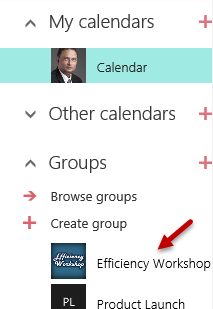
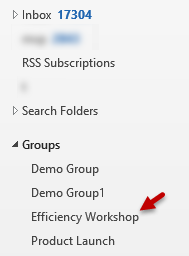





9 Responses
What if I don’t want my Group Calendars synching with my personal calendar. I don’t like the duplicate entries.
group calendar is not syncing to personal calendar
Once you choose a group calendar, it syncs automatically. If there is a Sync issue, please talk to your IT team.
This is nonsense. The calendar of an Office365 group is visible in your calendar list, but it does NOT sync to your personal calendar.
Thanks for pointing this out. Can I know exactly what is the problem? What I have mentioned in the blog article actually works. Is it not working for you? I am not able to understand the exact problem. Please explain. I will certainly try to help.
I have a user, where is personal calendar displays only the Shared calendar and not his own personal information. I removed permissions to the shared calendar but his own appointments will not display, only the shared calendar.
I have unchecked the any other calendars from viewing except his personal calendar, but it only displays the shared calendar. Its like this shared calendar REPLACED his personal calendar
Try this on a browser first.
Shared calendar cannot replace personal calendar.
Talk to the IT team who manages the Mail server and ask them to check the mailbox status.
I wonder if your use of the word “synchronized” is accurate… I believe you are looking at an overlaid view of the calendars and it appears as if the 2 calendars are synchronized, but they are not. I have never heard of any automatic synchronization between group calendars and personal calendars and I can think of many, many reasons why this would be a Very Bad Idea unless it was carefully configured (and not “don’t worry about it – just use it” level of automatic).
Sync just means that the calendar will replicate changes made across devices and apps (Web app / mobile app / desktop app).
We are not talking about overlay mode. That is a visual superimposition. Not a sync.