Well, you must have seen this thousands of time by now.
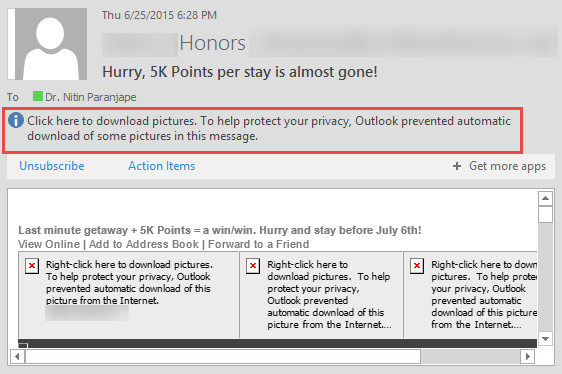
Pictures are not downloaded. That is obvious. What is NOT obvious is what has MY PRIVACY to do with it? The mail was sent by someone else – including the pictures in it. So how does it affect my privacy? Read on to find out the logic and the action you should take.
Contents
Email Marketing and Spam
People send you mails to sell all sort of things. They send thousands of messages. They even charge their customers for sending these mails. Sending the mail requires just one piece of information – your email address. There are many ethical and unethical ways of obtaining email addresses. But even if the email did reach you, it does not mean anything.
Most such mails are blocked by your email server or Outlook (or other mail clients). In case it does reach your Inbox, nothing will happen until you OPEN IT.
And the spammers and marketers are VERY MUCH INTERESTED in how many people opened the message. In fact they want to know more – WHO exactly opened it and where was that person at the time of opening the message.
Problem: They have sent thousands of messages to people. Obviously, the content of the mail is SAME. So, How will they know HOW MANY opened it, WHO opened it and from WHERE?
The trick is that EACH MAIL IS UNIQUE.
How to know about YOU
Mail content has pictures. These pictures need to be downloaded from the source server. So when they send the message, each message has a unique number associated with few pictures – which can be tracked.
So when you open a picture in a mail, their server knows many things immediately:
- First thing is that your email address is still active – very important information for sending the next communication or SPAM.
- Secondly they know that you OPENED it – which means something about the message was interesting enough for you. This information is again going to be used for targeting you in future.
- Finally they also know the unique network number associated with your internet connection – be it your home Wi-Fi, work address or a cafeteria. This provides information, though not always accurate, about your current location.
Now you know why this is related to PRIVACY?
Outlook blocks such picture downloads automatically
In fact it blocks anything which has a URL associated with it. Text which is the base part of the mail content is harmless so it is shown without a problem.
Then Outlook shows the message we saw earlier. It DOES NOT download ANYTHING. Which means that your privacy is protected by default.
What should you do if you WANT the message?
If it is a SPAM or you are not interested in it, you don’t have to do anything. You are already safe.
If you are interested – click the message and choose the action:
- If you want to know more and the text alone is not sufficient AND you don’t mind revealing your information, click on Download Pictures option.
- If you want to change this default behavior, change the Settings
- If you want future mails from this sender to be downloaded (you like the sender, you are interested in that topic, you don’t mind revealing your location and mail open action), choose Add Sender to Safe Senders List
- If it is an ORGANIZATION you are dealing with – say a new customer – and you are going to get similar messages from MANY PEOPLE from that customer – choose the Add the Domain… option
What to do if you DO NOT want the message
If it is a one-off case, don’t do anything. Just delete the message.
If it is repetitive, right click on it and mark it as Junk.
If it is not junk, you want it, but you don’t want it crowding your inbox, just drag and drop it in the CLUTTER folder. Newsletters, subscriptions, hotel deals, etc. fall into this category. Required but not important.
If you are getting many SPAM messages from different email ids from the same domain, you can also mark the entire domain as junk.
Related articles
Reduce Inbox Clutter using Artificial Intelligence
Rules, Quick Steps, Clutter, Junk, Spam – what is the difference
***

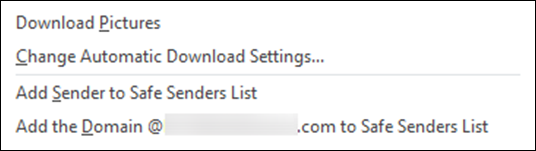


One Response
Reblogged this on NEW GENERATION MEDIA TECHNOLOGY.