The question in your mind is WHY rather than HOW! Read on and find out. Best of both worlds. Estimated reading time 4 min
Contents
Quick Summary
Use this combo if you work extensively using a mouse. Absolutely worth the expense and learning effort.
If you use a laptop and never use a mouse thinking that you have a track pad, you must try the trackball.
Why?
Good question. Split into two questions – why Trackball? and why both together.
Why trackball
That is easy to answer. Extensive use of mouse is damaging to your wrist, shoulders and other joints. It causes diseases with scary names – “Repetitive Stress Injury” – for example.
You can rest your entire palm on the trackball and move cursor using thumb. So now the movement is restricted to thumb – which of course is susceptible to stress injury. But rest of the joints are saved. Many people are switching from mouse to trackball.
Why Both?
Because I want best of both worlds!
Trackball is more easier on my joints. But precision movements are more difficult with it. It is great for navigation and large, fast movements.
Mouse is good for annotation, precise alignment, adjusting curvatures using drag handles, resizing or cropping precisely and many other specific operations.
Of course, for Gaming mouse is the only choice you have (amongst the two we are comparing).
How to use both together? (Technically)
That is easy. Just put the Bluetooth dongles and let it install the software. Then you are ON. Make sure you download and install the recommended software from the vendor site. That way you get special features which are specific to that mouse / trackball brand.
I also tried it using a USB hub. It works fine. I have not tried a combination of Bluetooth and Wired devices. But I am assuming it should work – that is one of the greatest things about Windows. Most of us do not even realize how much complexity exists in making devices from millions of vendors work together. Windows manages that so beautifully that we have forgotten about the importance it plays in our lives. Sad!
How to use both together? (Practically)
This is the best part. For navigation, use Trackball. For precision operations, use Mouse.
It does require some time to get used to this combination. First of all, as a mouse user, I took some time to get used to trackball. However, I realized that this combination gives me best of both worlds. So I did not wait till I got fully comfortable with trackball only operation. I introduced mouse almost immediately (after few days of trackball only operation).
That has worked very well for me. Now, after 3 weeks, it has become a subconscious reflex. I don’t have to think whether to use trackball or mouse any longer. That is a simple indication that you have learnt that topic / skill!
Specific examples
Here are some real scenarios which will illustrate the benefits more explicitly and clearly. These examples are taken from my day to day work pattern. If and when you try this yourself, you will find your own scenarios. These are just for starters.
Drawing vs. SmartArt
SmartArt is structured drawing. Most of the work is done by the SmartArt engine itself. We just have to provide the base text structure as bullets and change visual settings like color, styles, etc. This is best done using trackball – because basically it is a navigation and command selection kind of work.
If I am drawing a diagram manually – adding shapes, resizing, combining, editing points or curves, I need mouse. Here is a complex crop operation – best done using mouse.
Camtasia – Premier – After Effects
These are video editing tools. Trackball is good for quick timeline navigation, zoom in / out, specific mapped operations like zoom max, split, extend frame and so on.
For precise editing, ripple operations, crossfades, parameter animation, ease in / out, and similar tweaking operations mouse is better.
Precise directional control
General zoom in out or pan operations are better done with trackball. This happens with zero wrist or arm movements so it is nice and comfortable.
But if you want more controlled movement, for example, you want to pan from bottom of a building to the top, mouse is a better option because our navigational intention is better executed using similar movement of the mouse.
Our mind gets little confused while doing such things using trackball. (Remember that the trackball has a setting to reset / calibrate the actual ball movement and the resultant cursor movement).
Free-hand stuff
Sometimes you want to use a sprinkle brush, use a random mask, create a background with thick strokes – mouse is better. (Ideally, a stylus is the best option here).
Work area size
If the work area is very small, mouse may not have place to move. In that case, you can use a combination. Position approximately using the trackball and then do the precision work using mouse. This is a unique example of both devices being used in the SAME operation. Of course this concept can also be applied even if you have ample space. This is REAL best-of-both-worlds scenario.
Shaky and uneven surfaces
Trackball is perfect for use while working in the backseat of a car. Also very useful for working during flights as the available space is crammed and there is shaky movement during turbulence. It also works on soft cushions, sofas, beds and completely transparent glass.
References
I use Logitech Wireless Trackball M570 (50 USD) and a Microsoft mouse (It is not manufactured any longer. But any mouse should work). Microsoft also makes a trackball, but it costs 650 USD! No idea why.
This trackball is only usable by right handed persons. They don’t manufacture the left handed version at all. Unfair I guess -but that is how it is. There is another version of Logitech trackball which can be used by left / right handed people. It is called Trackman Marble.

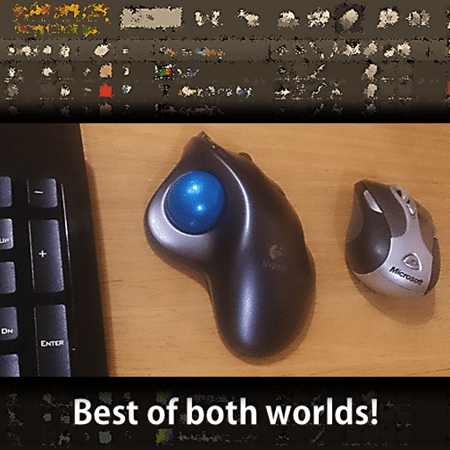




4 Responses
Hey guy what I really want is a m570 style trackball that has an optical laser mouse built into it. I think we need to make this happen. No need to take your hand off the device simply move it around for those times when a mouse input is just better. Lift your thumb off the trackball and or simply just start using it again. These new wireless trackballs move as easy as a large mouse does.
Good idea.
I’m using a laptop and never use a mouse, i must try to use the trackball mouse. Thanks for sharing this idea.
Thanks. Mouse any pointing device which is physically separate from the laptop is more ergonomic and reduces mechanical stress.