This article is specific to Outlook and Exchange. Task delegation may not be available in all messaging platforms.
In order to understand this article, you must read these two articles first.
- The Outlook paradox: Are you helping others at the cost of your own work?
- Tasks folder is your best friend!
Contents
Best way to delegate – use Outlook Tasks
Here is how you delegate work.
Go to the Task folder and Create a new task.
Specify subject and due date. Click on Assign To
Specify name of the person and Send
A copy of that task is now kept in your Task folder as well
The icon for this task is different. This way you can differentiate between your own tasks and delegated work.
Remember to monitor these tasks and follow up if there is a delay.
You can directly create a Task Request by choosing this menu item. It is a good idea to add it to Quick Access Toolbar – because you are going to use it frequently.
Right click on the item and choose Add to Quick Access Toolbar.
What happens at the other end?
The other party receives it as a Task Request – with Accept / Decline buttons.
When the person clicks on Accept, it becomes a task in that person’s folder automatically.
When she marks it as complete, you get a notification in your inbox.
When you open the notification, the equivalent task in your task folder is also marked as complete.
Press Escape to close the notification… it destroys itself so that your inbox is not cluttered with such notifications.
Management Principles >> Technology
Only ONE person can be delegated work to using this method. This is GOOD because it makes that person accountable.
Multiple level delegation is allowed. But one person at a time.
Last person in the chain is responsible for execution. When she updates the task, everyone up the chain gets notifications and updates.
Viewing tasks by person responsible
Your tasks and delegated tasks are mixed up in the Task folder.
The solution? Change the View to Assigned
Now you can see only delegated tasks. A new column called Owner is added.
Right click on the Owner column and choose Group by this column.
Right click on the column header for any person and choose Collapse Allall column headers to view a concise picture of whom you have delegated work to…
Open the group header to view pending tasks at a glance by person responsible.
Share this with everyone in the organization
If everyone uses this method of delegation of work, the execution speed will double instantly across the organization. Try it.
Best is to start top-down!



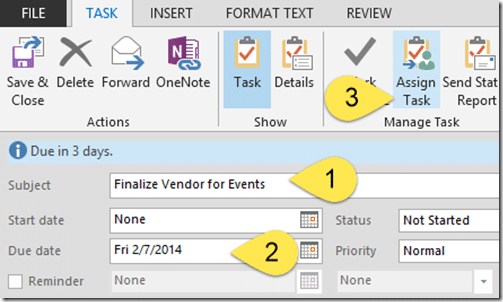

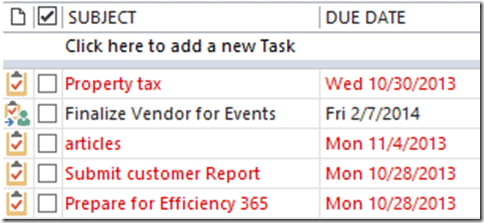
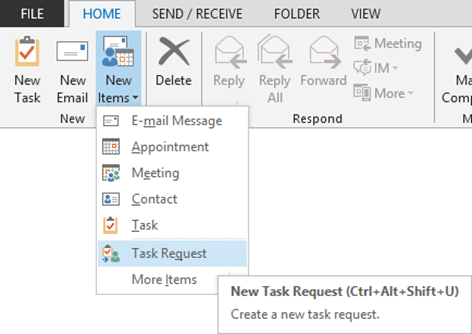



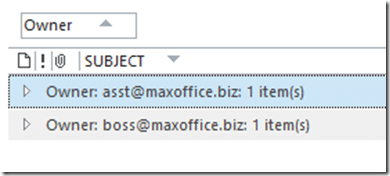


One Response
wow……