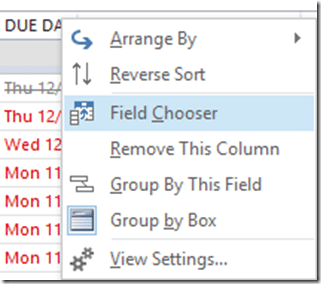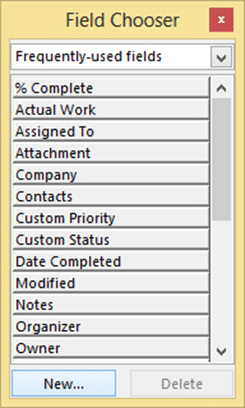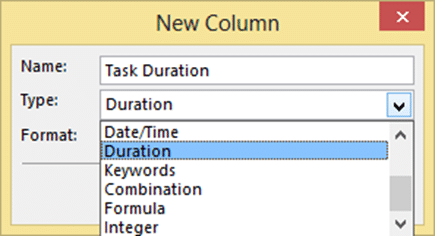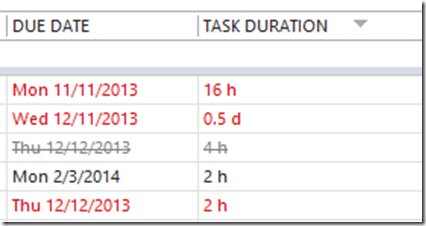Please read the previous post. This is a continuation of the concept introduced in that post.
The core concept is: Focus on your OWN work before helping OTHERS.
Contents
Where is your pending work listed?
Well… usually it is scattered across many places which include:
- Your brain!
- scribbled on loose sheets, notepads, diaries, tissue papers, …
- Minutes of meetings documents (which usually arrive few days after the meeting and we usually don’t have time to open them!)
- OneNote, EverNote, some note taking software
- Text Messages
- Inbox – YES… some people send messages to themselves – thinking that they will remember to do the work
- Post-it’s stuck on your monitor or pinned in front of you somewhere
- Mails sent by someone to you asking you to do some work – which we flag sometimes
- Palm of your hand
- behind the boarding pass, receipts – and many other places beyond my imagination
Reality: Unless you see the pending work, you won’t do it
This is a no-brainer. When you get time to do your work, you will need to choose the work you want to execute at that point of time.
It is humanly impossible to keep track of work stored (often randomly) in so many different locations.
What is the obvious solution? Keep it in ONE place.
Fortunately you already have that place – Outlook Task Folder.
Core work is listed in your Job Description
This is what you signed up for. If you do it well – you grow. If you do it partially – it hinders your growth.
When do we look at the job description? Obviously at the time of signing up for the job. And after that? Usually at the time of periodic review.
At the time of review, it is frequently found that you have not done justice to all the items in the job description or dashboard or KRAs or Scorecard.
Why not? Is it because you don’t have the capability to perform that work? Probably not – in that case you would not have signed up for it in the first place.
It is because you did not have enough time to do justice to all the responsibilities. Some of them took up so much of your time that others were just pushed to the sideline – often unknowingly.
That sounds like a helpless situation. We want to be in a commanding position. So let us start resolving this problem.
Homework: Make a list of tasks based upon your job description
Follow these guidelines.
- Open the Task folder
- Click on Tasks (not the To Do list)
- Add tasks for items which you are already in the process of executing
- Open your job description or KRAs or scorecard
- Look at each item and break it down into smaller, executable units
- For each task specify the subject (the short description) and the due date
- Monitor this list every day – first thing in the morning – multiple times during the day and just before closing for the day
- Now see the difference it makes in your work execution
Specifying the duration of the task
When you see the Task folder, it shows the task, status and due date. There is no way to specify the estimated duration for the task in the default task.
However, the duration is important. When you want to prioritize the tasks for execution, one of the practical things you want to know is how long will it take to finish.
If you have only one hour in hand, there is no point in starting a task which requires half a day.
So here is how you add a new column to the task list – called Duration.
- Right click on the heading (Subject or Due date)
- Click Field Chooser
- A long list of fields will appear. Unfortunately, Duration is not available there. We will create it.
- Click the New… button
- Type Task Duration as the name
- Choose Duration as the type
- Click OK
- Now the field will appear in the list
- Drag it and drop it after the Due Date
- Now onwards, as soon as you add a task remember to type in the Duration
Duration is a very smart column. It understands hours, days, minutes. Here are valid durations: 30 min, 120 min, 2h, .5 day, 2 d, 6h, 16 h
It may convert it to some equivalent time unit. Don’t worry.
Sorting on it works perfectly. Now you can use this to find a task which fits into the time available to you.
Try this and let me know your feedback…
Add more tasks
Apart from the core tasks you have added in the earlier step, more ad-hoc tasks will keep coming. No problem. Just add them to the task list.
Anything which is going to take up more than TEN minutes of your precious life is worth adding to the task folder.
Of course, based upon your work profile, you can change this benchmark to suit your style.