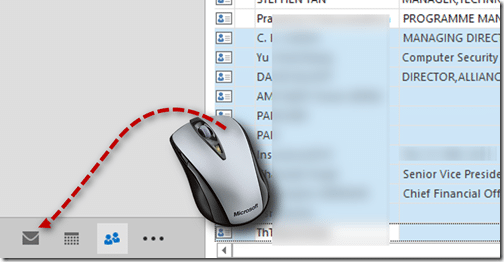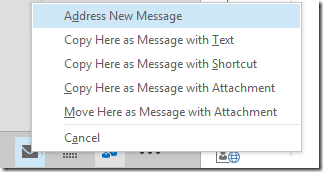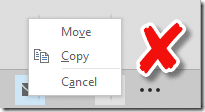Here is another test. Simple task. But that does not mean you know the most efficient method. Try it out. You will be surprised!
The test is simple. What is the most efficient way of sending a mail to all contacts from a specific company? (The contacts are already in your contacts folder).
scroll down for the answer …
Contents
What was your method?
Sort / Group on company name and then copy paste email ids one by one?
Or something like that?
This is very repetitive and time consuming.
Drag Drop is the fastest way
Go to Contacts
View tab – Change View – List view
This view shows the company name.
Therefore it is easier to choose the right set of contacts.
Click inside the Search box and type company: <name> (type the desired name)
Press Enter
Now all contacts from the company will be listed.
Some contacts may not have email address mentioned.
Let us filter them out.
Look at the Search Tools toolbar on top (orange tab).
Open the dropdown Has Address and choose Has Email Address
Now only contacts with email addresses from the selected company will be shown.
Click inside the first contact and press CTRL A to select all.
Now drag drop the company header (or within the selection) to the Mail icon (or text). Now a mail will get created with all email ids put in the TO box.
Right Drag Drop
But using the Right mouse button has some extra advantage – it is called RIGHT drag drop.This is an important step.
Press the RIGHT mouse button and drag drop the contacts to the Inbox icon. DO NOT DRAG USING THE LEFT MOUSE BUTTON.
Many options will be shown. Choose Address New Message
IF YOU DO NOT SEE THESE OPTIONS,
PRESS ESCAPE AND ABORT THE OPERATION and TRY AGAIN
In some cases you may see Move and Copy option. That is the wrong set of options.
Here you will lose all the contacts and multiple mail messages with each contact embedded in the message will be created.
Once the Address New Message option is chosen, this dialog will be shown. Click Yes.
Now a new mail will open with all email ids automatically inserted. This can be done for arbitrarily selected contacts as well.
Always try Right mouse button Drag Drop in every situation where you already use regular Drag Drop – that way you will learn more useful features in that context.
***