Contents
The need
It is annual Planning time. You need to create an organizational chart with pictures and designated titles and present to your boss. But you dont want to have to manually insert each picture one by one. How can you do that in PowerPoint?
Preparation
- You need pictures of people who go into the organization chart. Save these in a single folder.
- PowerPoint 2010 or above
Simple steps to creating a Picture Organizational Chart
- Create a new PowerPoint presentation
- Add a blank slide
- Insert – Picture – choose all pictures from the folder and choose insert
- All pictures will be added and selected
- DO NOT disturb the selection
- Click on Picture Tools – Picture Layout – Choose Org Chart
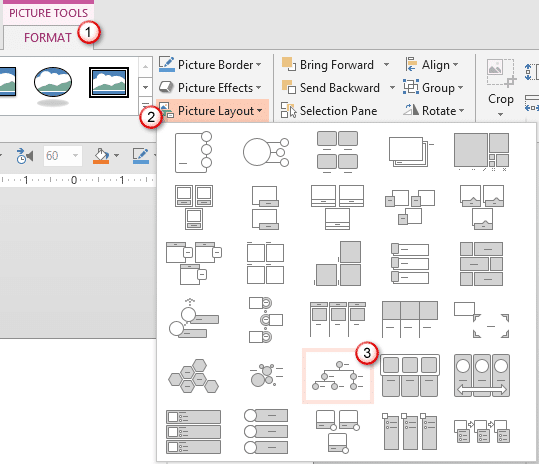
- Now all of the pictures are arranged in a straight line. Don’t Worry!
- It is now converted to a SmartArt
- Click on the edit button on the left edge of the SmartArt
- Now you can see pictures and empty bullets
- All bullets are same level that is why the org chart is flat
- Choose the boss. Use Shift Alt Up arrow / Down arrow to rearrange
- For subordinates press TAB one or more times
- Rearrange and you are done!
- If you want, type names in each bullet
- Resize the SmartArt as required
- That’s it!
Choose the SmartArt – SmartArt Tools menu – Design – Choose another Layout. Only two layouts in this category support pictures.
Readjusting the visible portion of a picture
If PowerPoint chose a wrong area, click on the picture – Picture Tools – Crop. Now move the picture to select desired area. This part may have to be done repeatedly to get perfect results. Unfortunately, there is not shortcut available because PowerPoint does not know which region of the photos you want to show.
Demo files
This presentation contains three slides.
- Contains all pictures
- Contains Final Org Chart
- Contains Org chart in different format
Download the presentation Org Chart Demo
The pictures are royalty free – from Office Online Clipart

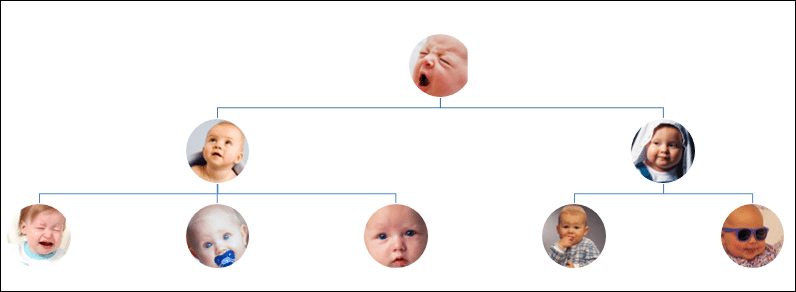
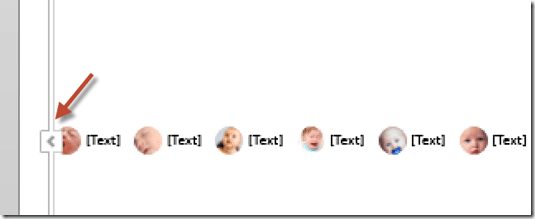
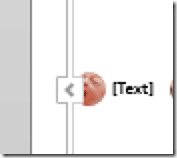
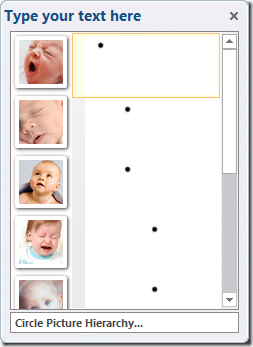



One Response
Hi, we also have a org charting tool which offers greater flexibility if you want to add images etc. Also you can style it in different ways to make the best use of the available space.