When you use OneNote across devices, synchronization happens automatically. In some cases, there are conflicting changes which OneNote cannot handle. In this case, it shows a conflict warning. Learn how to resolve these OneNote sync conflicts. (Reading time 4 minutes)
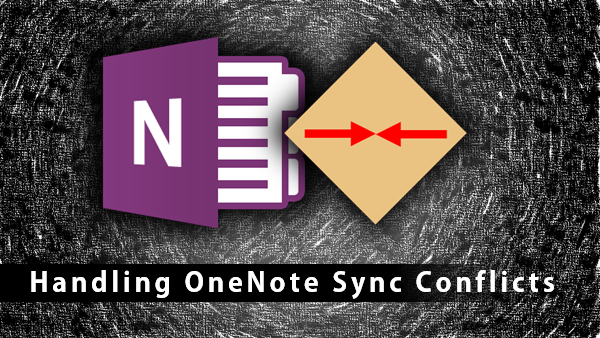
Contents
How does OneNote work?
You create a notebook and store it on OneDrive. Now you can access it from PC, Mac, Android, iOS, Windows Phone and edit the content. It even allows you to edit the same page simultaneously from multiple devices. If you work in a team, you can share the notebook with the team.
In short – the same page content is editable from multiple places (and multiple people).
All these changes are automatically synchronized. In some cases, while you are editing, you may not have internet connection. But you don’t have to worry. Synchronization will happen automatically whenever you get connected and OneNote is opened.
Problems can occur
In some cases, the changes made are conflicting with each other. In this case, OneNote cannot perform automatic Sync. It needs to escalate the problem to you so that you can take the right decision. That is when it shows you an error – Sync Issues.
When you open the notebook on PC, you will see a yellow warning message :
What are page versions? OneNote stores copies of the same page after every edit. That way you can view the past versions and see how the content changed over time. These are usually used for auditing purpose.
In this case, it stores the conflicts as a page version. You can see that as a sub-page in gray color.
Conflicts are shown in RED highlight.
Right click on the page to view next conflict items.
What action should you take
Go to this conflict page. Clear instructions are given there.
Conflicting changes are shown highlighted in red.
Look at the original page – go to the same location there and check if you need to copy the conflicting content to the original page.
A good way to do that is to create a New Window in OneNote (CTRL M or View – New Window). In one window open the conflicting page, in another window open the Main page and arrange the windows side-by-side for easy comparison. (Windows key – Right arrow for one window, Windows key – Left arrow for the other OneNote window)
Copy them to original page as required and delete the conflict page. That’s all.
Can this be avoided
OneNote sync conflicts occur when some editing happens exactly at the same spot while multiple people are editing or you are editing on two different devices. It need not happen at exactly the same time.
Predicting where conflicts will happen is difficult. Which means we cannot really take some specific action to reduce conflicts. Conflicts occur because multiple device – multiple person editing happens. And it is a good facility to have. The way to eliminate conflicts is not to type at the same place across people or devices – but that is not practically possible.
The solution? Just do not bother. Work naturally. If there are conflicts (which are quite rare, considering the complexity of synchronization), OneNote will point them out to you. Take relevant action and forget about it.
***

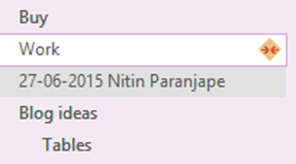
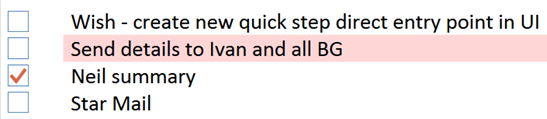



15 Responses
I am the only person who’s making changes to my notes, I never make changes at the same time on different devices, yet I’m constantly getting conflict warnings because of tiny and irrelevant discrepancies to notes. Otherwise, the software works, but it’s really annoying.
Hi Dennis
How many devices do you use with OneNote?
What kind of conflicts are commonly shown?
I use OneNote on three devices: a desktop, laptop, and smartphone.
I receive a lot of conflicts for a note in which I paste many screenshots. The conflict page will highlight one of the screenshots, which doesn’t seem any different than the same screenshot in the original page. I delete the conflict page, and everything’s OK, until the same conflict next time with another screenshot.
I’m currently trying to address the issue by closing that note every time I paste something into it. That way there won’t be an opportunity for the minute changes to occur that lead to the conflicts.
Hi
Apologies for the late reply.
I can suggest only two thing at this stage.
1. Make sure the OneNote notebooks are converted to the latest version.
Right click on the notebook name – Properties – Convert to 2010 – 2016
2. File – options – Save and Backup – Optimize all files now.
Let me know if this helps.
Ideally we would prefer to avoid the conflict than manage it after the fact. The file is sitting on a normal network server. Does OneNote have a “check out” feature like SharePoint provides or can a page provide a Read Only message much like when one tries to open and edit any MS file on the network? Thanks.
Hi
I have never used OneNote sharing / hosting on a network server. Therefore, I cannot comment on the sync issue authoritatively. I have always used a SharePoint or OneDrive (for business as well as personal) account for all my OneNote notebooks since beginning (2005). In any case, if the files are on SharePoint, it is like any other file and therefore, CheckOut feature is available. However, enabling checkout for OneNote defeats the purpose.
Secondly, conflict issues are quite rare. If you are facing these issues quite frequently and inexplicably, I strongly suggest that you escalate this to Microsoft support. They will be able to identify specific issues and correct those in a more precise manner.
I am a tech integration specialist and working with teachers using OneNote. Using the collaboration space (web version only) we have seen MANY instances of conflicts.
Isn’t that the point of the collaboration space, for students to be able to work together at the same time? Unfortunately, it is turning some teachers off from using it.
I have not seen errors using other similar collaborative apps.
Any help is much appreciated.
Hi Michelle
Even with OneNote, conflicts are not common. Conflicts occur because OneNote cannot take a decision by itself. It needs inputs from the user.
To start with, I recommend you try the app version of OneNote instead of browser editing. OneNote is available for free on all platforms. Let me know if it reduces conflicts.
Dr. Nitin
had that problem before, in my case it was because in the phone the app was set to sync on wi-fi only but i had made a change in the app then on onenote online page and the conflict generated.
when i changed the setting all conflicts dissapeared
Yes. This is one of the common reasons for sync conflicts. Working on the same laptop but opening it once in the full version and once more in browser (or Teams or OneNote App) could also be another reason.
I would like to delete the conflicting page. When I do another copy is made. I go from having three conflicting pages (all the same date and same page with the same discrepancy) to having five.
I do not know how to resolve this. Please log a call with Microsoft support. I am sure they will help you resolve the issue. Thanks.
This has been very helpful. Thank you. It’s what I needed to know to resolve the issue. Only thing is the reasoning for why this occurs. I am only one user however I work across 3 different devices, so I can see why sometimes the sync conflict would happen.
I only use my phone and I get same, very annoying.
In that case, try opening the Notebook on desktop and handle conflicts.
While you are at it, go to OneNote – File – Options – Save and Backup – Optimize all notebooks now.
Also check that all notebooks are upgraded to the 2010-2016 version. Right click on notebook name – Properties – Convert to 2010-2016.