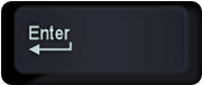Estimated reading time 3 min.
Contents
The problem
Consider this title in PowerPoint.

The “& Profit” part is unnecessarily broken into the second line. Who broke it at that spot? The automatic formatting. There was no place in the textbox to fit the word & – so it automatically wrapped it to the next page. Reading such titles is more difficult. Try this one instead.

Better? Why so? because the second line has a full phrase which is logically separated from the first line.
What did I do? Just pressed an extra ENTER key before the word Revenue. That’s all.
What did you learn?
While creating presentations, look at the titles and break them at logical points rather than letting them break helplessly based upon the textbox size.
Visually Wrong Bullets or SmartArt
Read these bullets and notice where each sentence is breaking.
Now here is the same content with the breaks added at the logically correct place.
Same problem is seen in manually added text boxes and SmartArt text.
SmartArt Problem
Here is a better way. Just by breaking the line at the right place, we improved the clarity of the diagram.
I also made the keywords bold to make it even more effective.
Enter DOES NOT work here
Obviously. Enter adds a new paragraph. And new paragraph means new bullet. We want a new line while maintaining the same paragraph. That is done using Shift Enter.
It adds a new line but does not start a new bullet. That is exactly what we want.
Best Practice
Whenever you see a sentence wrapping around at an illogical point, find the right break-point and press Shift Enter.
Happy