Sounds like a simple topic.
Just click on Add Page button or press CTRL + N. Right?
Yes. It works.
But there is more.
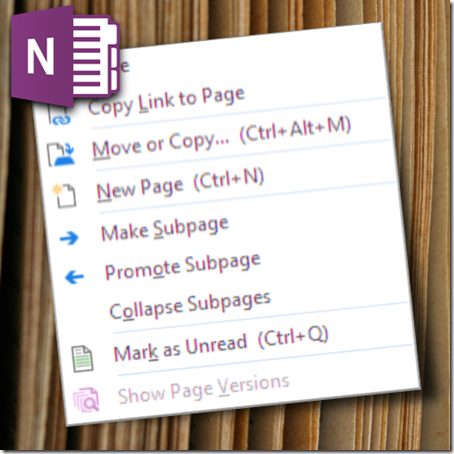
Estimated reading time 3 min.
Where does the new page go?
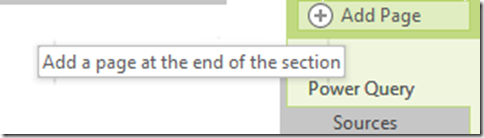
By default, it is added at the end of the stack of existing pages. Usually this is acceptable. But sometimes we want to add a page below a particular page because it is somehow related.
Contents
How to add a page below a specific page?
If you read this blog often, you will know the answer!
Right click on the existing page and choose New Page.
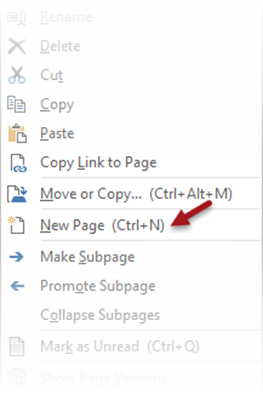
New page where?
The CTRL N shortcut adds a page to the end of all existing pages in the current section. If you want a page to be added below an existing page, right click on the desired page and choose New Page is the way to do it.
There is no way to add many pages in a single action. (We could keep a set of empty pages somewhere and copy them quickly).
There is a direct keyboard shortcut – Ctrl Alt N as well.
Subpages
Yes, we already have hierarchy in OneNote – notebook – section – page. But sometimes that is not enough. Even at page level we need hierarchy.
For example, multiple review meetings happening for the same project or Interviews conducted by the same person or linked notes captured for procuring a particular material (each linked note page for one potential vendor).
Sub pages are created in two ways. Right click and choose Make subpage or more intuitively, drag it horizontally. There are three levels main – sub – sub.
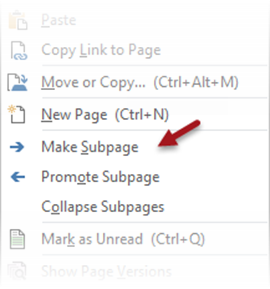
If you choose add New Page while right clicking on a sub page, the new page is at the same level as the current sub page. The keyboard shortcut for adding a sub page below the current page is Shift Ctrl Alt N.
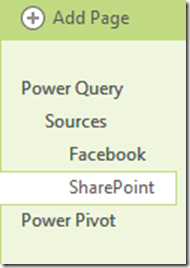
There is a collapse subpages, which shows only the top level page and hides the sub and sub sub pages. That means, even if you choose Collapse Subpages while right clicking on a sub-sub page, it will collapse it all the way to main page.
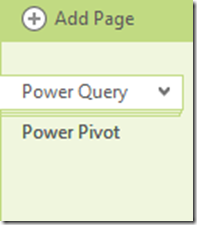
Adding pages using Mouse
If you hover the mouse cursor near the page tabs, a + (plus sign) appears. Click that icon to add a page. It shows a horizontal dark line to indicate exactly where the new page will be added.
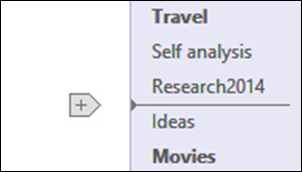
Adding pages from templates
This is another useful option. Add a page – Insert – Page Templates – Choose the template.
Remember that you can create your own page templates by creating a page and then choosing Save as a Page Template.
Read this article for details: Standardize Processes using Checklists in OneNote
Page color, rule and grid
These are very nice options in the View tab which break the monotony of white pages in OneNote. Remember that these options exist and use them.
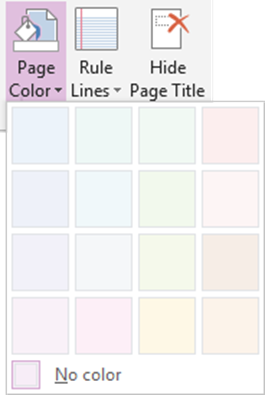
Apart from aesthetics, page color may also be used as an indicator of some business context or categorization.
Ruled lines are very useful if you are using styles for writing rather than typing. Remember that conversion from handwriting to text works best if the handwriting is horizontal. Tilted hand-written notes do not work well with character recognition.
***



5 Responses
Excellent article as usual
Thanks Anonymous 🙂
Reblogged this on sachinoak's Blog.
Actually you can use the keyboard to add a new page below the current page. As was said, the menu lists the incorrect keystrokes. The keyboard shortcut is -n
Yes. Noted and updated the article with the shortcut Shift Ctrl N (page at same level below current page) as well as Shift Ctrl Alt N (subpage below current page)