Recently I conducted a session for BI team of a large customer.
This introduces the concept of end user BI to hard core developers.
Have a look. It will give you a different perspective.
2 hour video.
Contents
For BI developers
BI developers use sophisticated tools to get, cleanse, transform data and then use data warehousing technologies along with specially designed front-end applications.
While this is great, they usually don’t get any exposure of how Excel Power BI is transforming the end user level analytics.
Here is a detailed view of Power BI from the point of view of a developer. The language used is familiar to programmers and BI experts.
Why should you view it?
In spite of delivering sophisticated BI solutions to users, they still copy paste the data into Excel and struggle with it to get whatever they want.
As a developer, if you understand what users do, you can refine your solution architecture and create more relevant output which is easier to consume by end users.
End users go through endless struggle to get work done – but they never escalate their misery to developers. They genuinely think that this is the only way available and there is no option.
If you as a developer understand what they are doing, you can help them save time and focus on analytics rather than operational, mundane activities.
Most developers have a very superficial understanding of how Excel works. Recently, Power BI has added many tools which have redefined the whole gamut of what Excel and SharePoint can do together.
That is why you should view this.
Disclaimer
This is a live session recorded as a screencast video. Therefore, the delivery is conversational, some discussion will be heard and the video / audio quality is not optimal.
The video
Watch it in Full Screen mode at 720 p – highest possible resolution. The video consists of many demos. Therefore, viewing the details of UI are important for learning the nuances.
[youtube https://www.youtu.be/QDfk9-iSIko]
Summary
- Power BI is a great way to give structured data to users and create reports instantly
- Developers should deliver data through Power Query – Shared Queries so that users do not have to struggle with copy pasting and cleaning the output from BI tools
- Observe what users do to standard BI reports. This will help you understand how the process can be refined, simplified and made more effective.
- Power BI does include in-depth skills like M language and DAX functions – which fall into the realm of developers. End users are unlikely to understand and master these features. Developers can utilize these tools to deliver useful data in a usable format – with minimal coding.
Let me know your feedback. Enjoy.
***

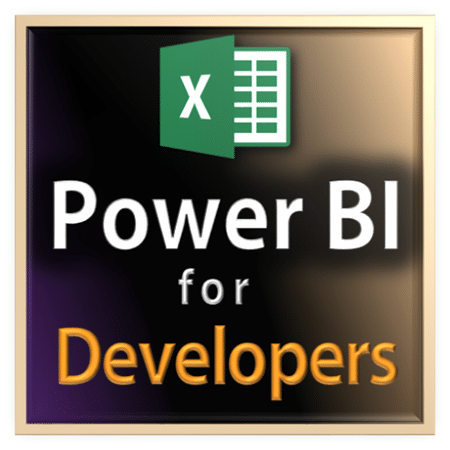


4 Responses
Thanks for the excellent video. I use PowerPivot on a regular basis. Here is a problem I have not been able to solve and looking at your video, it may not be possible. I set up my source data with a relationship between the date serial value and a date table. I would like it so when I use the month format (“Jan”, “Feb” or “January”, “February”) in my Pivot Charts (and slicers), it automatically puts them in chronological order instead of alphabetical. It always defaults to putting the months in alphabetical order. Based on your video and the Power View section (1:21:36), when you selected month, it put the month text in alphabetical order. I’m wondering if this is not possible.
My current solution is to format my short month as “01-Jan”,”02-Feb” so it automatically puts them in order based on text. However, I prefer the look without the numbers. I have experimented with changing the format of the month column on my Date table as well as within the Power Pivot window (I am using Excel 2010). I haven’t found a method that works.
If you have a solution and could cover it in a future blog post, it would be greatly appreciated.
ps…in the video you say that our first guess is probably the least efficient. Since I have been following Efficiency 365, now most of my first instincts is the MOST efficient method.
Thanks Bob. Here is a solution for you. In the month table, put a month number column with appropriate number. Use the Sort By Column feature and set that column. That’s it. I will write a detailed post on it soon.
Well, about the efficiency part, I am talking about Office usage. Not Office 365 usage. Office 365 admin UI provides operational facilities. Office tools like Word, Excel, PowerPoint, Outlook, OneNote offer a pool of features. There could be multiple ways to do the same activity. In these situations, our first thought is usually inefficient. We have to prove to ourselves that there is no better method. That mindset is called “Efficiency”. Read other articles about efficiency in my blog to get a better idea about this thought process…Here is a good starting point.
Thanks! On my comment about efficiency – What I was trying to say was to compliment you on your blog. I have been following and reading your posts for the past year and have learned so many valuable tips that have made me so much more efficient in how I use all Office products. I feel like I do have that mindset of “Efficiency,” but it is only because I have been following your blog. I’m sure there is always ways for me to be even more efficient, though. Thank you for your blog and keep up the good work.
Thanks a lot Bob for the encouragement and appreciation.
How dumb of me! I mentally read your comment as “Since I have been following Office 365, …” instead of “Since I have been following Efficiency 365,…”
That is why I wrote an explanatory comment! Ha ha.
I am very happy to know that you find this content relevant and useful. Feel free to suggest your topic wish list as well.
I have no plans of stopping 🙂 Lot more to write and share. Thank you again.