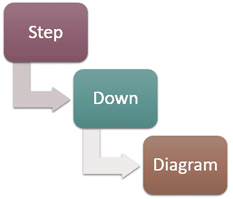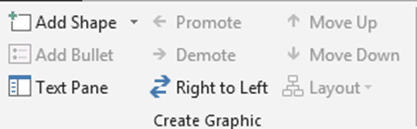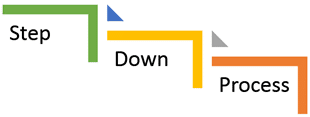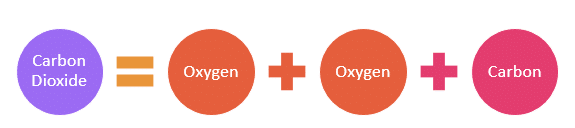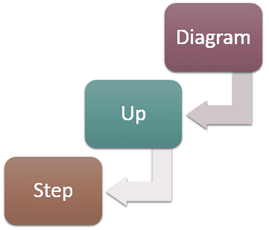I discovered something which I have been wondering for – for a long time.And the answer was so obvious…
How to draw a reverse diagram?

Estimated reading time 3 min
Contents
Step Up Diagram
This is one of the options under Process category of SmartArt.
Step Up Diagram is used to build an incrementally higher level of something with every step. When to use it? When every step adds value – like manufacturing, service descriptions and so on.
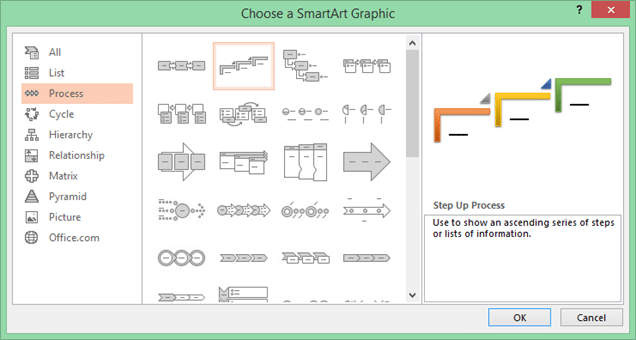
Each step builds upon the previous steps. This could also be a good diagram of linear relationship or hierarchy – where there are no branches and one item has only one parent and child.
The items are edited from bottom up. So what is typed in the editor first goes to the bottom of the diagram.
This is the text…
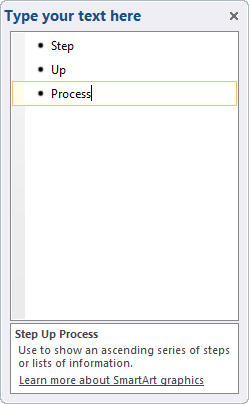
and this is the diagram
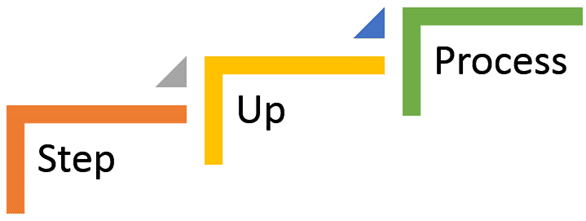
Problem. I want a Step Down diagram
In some cases you want to show a step down diagram – which is opposite of the Step Up diagram. Why? Because the idea is to show the breakdown from something at the top. Again it is NOT a hierarchy.
Unfortunately, SmartArt does not provide a Step Down diagram which has the same look and feel as the Step Up diagram.
There is a Step Down diagram, but that looks like this…
There is no need for a separate diagram!
Because the Step Up diagram becomes a Step Down diagram instantly.
Click on the Step up diagram. Choose SmartArt Tools ribbon – Design tab. Look at the options on the extreme left.
Click the Right to Left button. Now the diagram is a Step Down diagram.
Of course the text is used in reverse order now. So the first item of text will be shown at the top.

Practical usage example
Here is one place where I used it. We know that there are thousands of features in Office which are simply not utilized because nobody notices them. Therefore I created an illustration to highlight how Microsoft creates the product and how we should use it effectively.
Generic learning
Try Right to Left option to reverse a diagram spatially.
It is something like flipping a shape horizontally.
Whenever you use a diagram, check if this option is active. If yes, you can reverse it.
Here are some useful examples…
Ingredients >> Final Product
and reverse … Breakdown of a product.
Please note, the second oxygen shape color was changed manually.
SmartArt is not that smart yet!
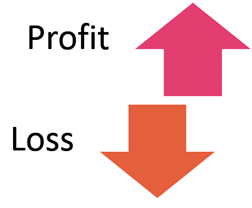
The Step Down diagram can now be drawn in reverse
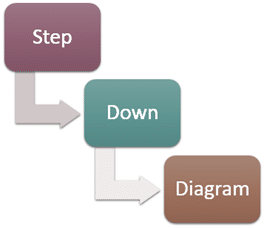
***