ODB allows you to keep your documents securely on internet.
You share the document only if required.
Alerts inform you when someone else changes a shared document.
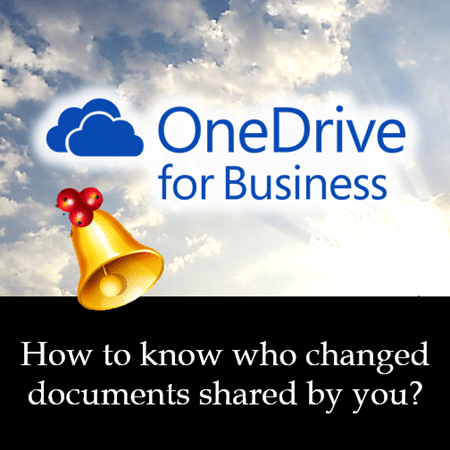
Estimated reading time 8 min
Contents
Quick Summary
For those with no time to read the whole document – here are the quick steps.
Go to OneDrive for Business. Choose a shared document. Open Files tab, Open the Alert Me dropdown – choose Set Alert on this document. Click Ok on the dialog. Now you will receive a mail whenever that document is changed by anyone other than you.
If someone views the document, it is NOT going to tell you. For that you need to have audit trail. Read this article for details.
Understand the concept first
Read these articles if you don’t know what is OneDrive for Business.
What exactly is OneDrive?
4 methods of using OneDrive for Business effectively
Related articles:
Confusion: Which method of communication to use when?
The most important feature of Office 2013 – Integration with SharePoint
How to audit OneDrive for Business (ODB) activities
Remember that you need Office 365 to use OneDrive for Business. Talk to your IT team if you are not sure if you have it. The free OneDrive does not have auditing facility.
You must store all your files on internet
(on OneDrive for Business)
That is the recommended practice nowadays. All good in theory. But in practice you want your files to be stored on YOUR PC or LAPTOP – so that you have full control. Right?
WRONG!!!!!
Why? Because when you send the file to someone as an attachment – you have NO CONTROL over what they do with it. They can delete it, modify it, share it with your competitor – you just have no clue and no control.
You want to have control – you must store the document on ODB. No no. Not one copy on your PC and then upload to ODB. The first and ONLY copy must be on ODB.
But that makes you insecure – is it not? You have no file on your PC. Don’t worry, ODB gives you Sync option which stores a special copy of the entire ODB documents on ALL your devices – not just the PC. We will see that in the next article.
But for now, let us see what happens when you store the documents on ODB.
ODB = My OWN Documents on Internet
You should not be SCARED to store documents in ODB. You should be happy about it.
Why? Because when you store the documents in ODB – ONLY YOU can view or edit them.
Nobody else can. So from a control point of view, it is same as storing it on your PC or laptop. But that is not all. There are more benefits. If you want to share the document with someone, you don’t ATTACH the document. You SEND THE LINK. Simple.
Other persons have to view or edit the SAME document. What if you want inputs from multiple persons? No problem. That is also taken care of. Read this article to understand how it is done: Multiple persons can edit the same document at the same time
Remember, OTHER PEOPLE can also include people from external organizations. Like your partners, dealers, distributors, consultants, customers, suppliers and so on.
Now only one problem is to be handled. Once you start liking and trusting ODB, all your documents will be there. Some documents are only yours. Some others are shared with other people.
How do you know what is being done to your document by whom? You need to know that. For two decades we never thought of what happens to the CCs with attachments you sent to so many people. But now that we are thinking of security as well as efficiency, you must know what is happening to those shared documents.
How is this done? Very simple – you don’t do it. You ask ODB to do it!
Creating Alerts
Now we are talking about only those documents which are shared with others. Some documents may be shared with your team – whom you trust. Some documents are so sensitive that you want to know anything which happens to the document.
So first thing to understand is that this “wanting to know” is a discretionary requirement – not a global requirement for every document you share.
How do you find out what happens to specific documents after sharing? You ask ODB to inform you whenever something changes. Once you configure this – it is called ALERTS – ODB will send you a mail every time something is done by someone else to the documents you have shared.
This is a document specific setting – so you first select the document and create an alert.
To select a document, go to OneDrive for Business and click on the leftmost area of the document name. A tick mark will appear – to indicate that the document is selected.
Look at the icon in the third column. If it is a lock icon , it is YOUR file.
It is not shared with anyone.
If it is a people icon – it is shared with one or more persons.
The Credit card analysis file is shared. So select it – you see the blue tick mark.
Now look at the menus (ribbon) on top. Click the Files tab. (The Library tab has options which apply to ALL files).
In Files tab – choose Alert Me dropdown and select Set Alert on This Document.
If you select multiple documents, this option is NOT ACTIVE. Alerts have to be set one document at a time.
Adjusting the alert settings
The dialog which appears looks scary. But don’t worry. Have little patience. Everything shown there is for your good. Let us understand it – one part at a time.
The concept is simple. ODB will inform you whenever something changes. It needs to ask you simple questions like – whom to inform, when to inform and how often to inform.
You can safely leave the title alone. The title will be the SUBJECT of the message of the mail notification you receive. Change it if you like.
Obviously, you will receive the alert mail. But if you want someone else to receive it, you can add additional names there. If you are publishing a report periodically – say every month – and there are many people (your bosses) who need to know that the new report is ready, you can add their names. If you don’t know what to do, don’t add any more names.
How to send the alert?
Alert simply means a mail. You will receive the mail whenever something happens to this document. You have a choice of SMS but that is not out-of-the-box. You need to tie up with some text message provider – which is usually a paid service. So just leave this setting alone … Email Message.
When to send the alert (notification) mail?
Keep it at anything changes. Don’t worry, it will NOT send the alert mail if you change your own document. It is smart enough!
How often do you want to be informed?
Usually, you want to know as soon as someone else changes the document. But if you have shared it with 20 persons and everyone is going to edit it simultaneously, you may get too many alert emails – which is a problem. So it gives you a choice. You choose the frequency.
This is something you have to decide depending upon the urgency and the business context.
If you choose daily frequency, it will ask you a convenient time.
If you choose a weekly frequency, it will ask you the day of week and time.
Simple. Now click Ok. You are done.
Best Practices
- Do NOT create alerts for documents which you have NOT shared with anyone.
- Think and choose the frequency of alerts.
- Alerts (notifications) will land in your Inbox as mails.
Once you know that something has changed, you can click on the document and see what has changed. Remember to delete these notification mails from Inbox after you have taken relevant action. - If you want an immediate alert only to yourself, you don’t need to change any settings. Just click Ok.
- If you have created too many alerts, you can manage it from the second option in the Alert Me dropdown – Manage My Alerts. This shows you a list of existing alerts. You can delete outdated alerts from here.
The Follow option
There is another way of tracking your (or any other) documents. There is a Follow * option.
This is simpler. Just select the document and click on the Follow button. Now any changes will be tracked for you. The only problem is that you don’t get a mail. These go into your newsfeed on your ODB site. This is a little difficult to manage. Therefore, Alerts is a better option for ODB shared documents. Follow is better suited for important documents on shared Team sites.
Do you understand ODB better now? Let me know.
Post your queries and comments. Share this with your colleagues. Also share it with your IT team.
***


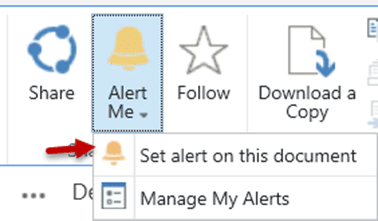
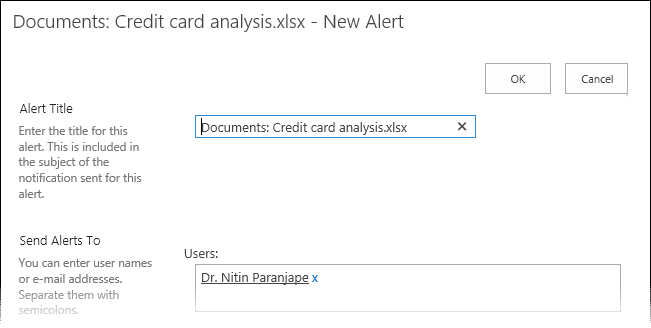
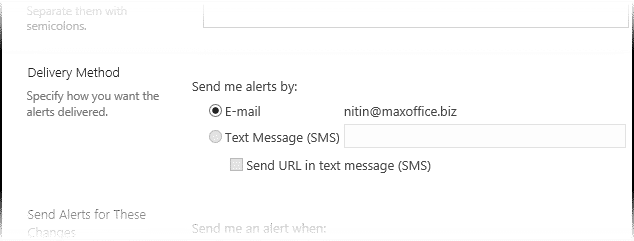
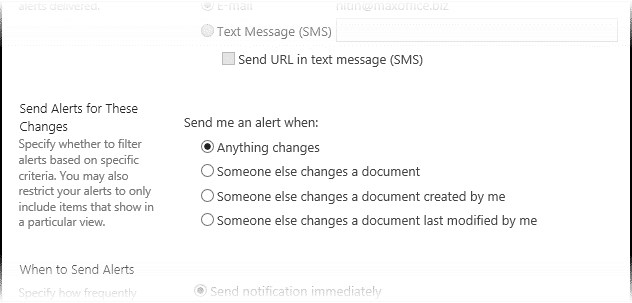
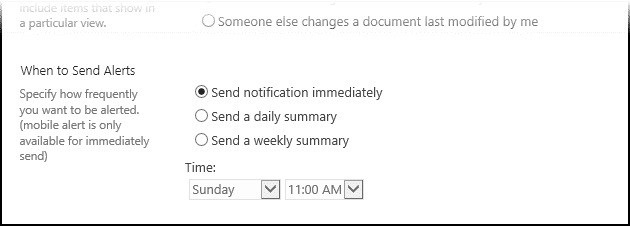



5 Responses
I’m in a working group. All our documents are on Onedrive for Business. As chairman, I set up an alert so everyone would be notified if someone edited a document. First try – I set it up for immediate notification. Oops – if someone is working on a document for an hour, my email box started to fill up. I deleted the alert and made a new one for daily notification. Problem: everyone else kept receiving the instant, only my alert was deleted. When they click on the link on the email alert, they are directed to a blank webpage. I unshared the directory and renamed it “old”. I downloaded all the files to my computer. I restarted a new directory with the same name. I uploaded the files and set up a new daily alert. All the team members continue to receive instant alerts on the files, AND daily alerts! How do I break the cycle!!
Hi Dan.. I am currently traveling with poor connectivity. Your problem is genuine and real. I will reply in detail soon.
In the meantime.. The short answer is : enable minor versions. Minor updates do not generate notifications.
More details coming soon.
Sorry, no idea of how to “enable minor versions.” The primary problem seems to be an inability of anyone (including myself – the alert creator) to edit a group alert. I mention that in case “minor versions” is in the alert options.
Hi Dan
Here is the thing.. Creator of any item (or document) should not create alerts on behalf of others. Let each person do it on their own. Why? Because this capability is available only if you are in OWNER role. Most users are contributors or readers. Therefore, they cannot create alerts for others.
Now go to Versioning settings in the document library and activate minor versions. Now whenever the document is changed by any user, SharePoint will ask if it is a major or minor version. Notifications are generated ONLY for Major versions. Interim editing should be saved as minor versions and finalized files should be saved as Major versions.
Excellent information thanks.