Outlook focused vs other folder – which mail goes where?. You don’t have to worry about this. Because, it is automatic. This article shows exactly what you MUST do to manage the Focused vs Other folder. Reading time 4 min.

Contents
Who decided what goes into Outlook Focused vs Other folder? Outlook!
Outlook has a smart piece of software running behind-the-scenes. It is called AI (Machine Learning). This software observes the way you handle (or don’t handle) mails and decides whether to keep a mail in Focused or dump it in Other folder.
Outlook learns quite fast. So, typically within few weeks of your installation of the current version of Outlook it will be smart enough to decide.
Once it understands the behavior, then the less important mails go to the other folder.
If this is happening automatically, why should I bother?
Good question. Because this is a “machine” learning. So, like any person who is learning, it will make a few mistakes.
Some important mails may land up in the Other folder. If you don’t notice those, you will not respond to those important mails.
So what to do?
Check the Other folder recent mail ids in the Focused folder

At the top of Focused inbox, it shows the mails which were recently moved to the Other folder. Just keep noticing them. If you feel that mail from a particular sender should not have gone to Other folder – because it is important for you, only then you have to take some extra action.
In that case, go to the Other folder, right click on that mail and teach the machine learning algorithm. How?
If only this particular mail should go to Focused inbox, choose Move to Focused. Now onwards, future emails coming from the same sender will NOT be kept in Focus. This was sort of an exception for this particular email.
However, if you want all mails from the sender to stay in Focused folder, then choose Always Move to Focused – it is like creating a rule.
Reverse Rule: Outlook Focused vs Other folder
Same way, if you feel some particular mail is not important, but it has landed in the Focused inbox and choose Move to Other (exception for this only) or Always move to Other (this is like a rule which will apply to all similar messages).
That’s all you have to do.
This feature was earlier called Clutter. Learn more about Outlook in 15 minutes. Watch this video.
Learn more about how to Enable Focused Inbox, in case you don’t see this option.
Don’t like Other folder? Switch it off.
Some people do not like this AI based segregation into Focused and Other.
No problem, you can deactivate the feature. Go to Inbox – open the View Tab (menu) and deactivate Show Focused Inbox. Depending upon the version of Outlook, it may be a checkbox or a toggle button as shown here.
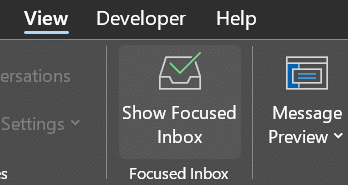
On the Outlook mobile app, go to Settings – Mail section – turn Focused Inbox off.
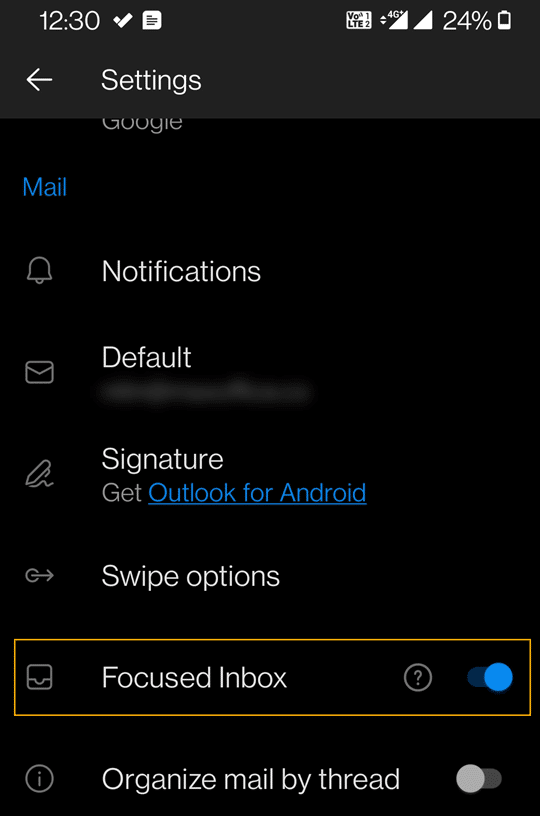



32 Responses
The AI is working well for me. I check “Other” occasionally and move some things to “Focused”. Now “Other” has a couple of hundred messages that I want to delete. How can I delete them all at the same time?
Hi Gary,
The “Other” folder is like any other folder. Just select and delete.
If move from Other to Focused, in the future are emails from that sender now in Focused or just emails of that Subject? What future emails get moved?
Future email from the sender. If you want it as exception – choose Move to Focused. If you want it as a rule – choose Always move to Focused.
This is simple. Just like with any other folder, Ctrl + A—Command + A if you are on a Mac—and Delete or Shift + Delete as you would like to.
Forget AI. I want all of my emails to be received in one folder automatically, just like on my desktop. How do I do this?
Thanks
Disable other folder. View Tab..
Or you can expand the dropdown on the top right corner of email list (usually it shows “By Date”) and uncheck “Show focused inbox”.
Thanks!
We can move to Other but the “Always move to Other” option returns a popup that “Your administrator has blocked this”. I am the administrator but I cannot find where to enable this feature. Any help?
I hate machines/software that thinks it’s smarter than I. And the people who write it even more. I’d like to move my own stuff, thank you very much. 🙂
Ha ha. I understand. Absolutely no problem. If you do not want the feature, you can turn it off. I just updated the article with instructions for desktop and mobile version. Do have a look.
If you want, you can disable it across the organization using Group Policy / Intune / Endpoint management policy as well.
However, I suggest that you leave this decision to the individual user.
Having said that, using Other folder effectively does reduce the conscious and manual effort of screening mails by 20 to 40% depending upon your communication pattern.
On a more philosophical note, none of the AI capabilities included within Office are either trying to supress, bypass or infringe upon human creativity and intellect.
Here is a list of these AI features – technically called “Connected Experiences“. Have a look. You will be surprised to know how much genuine value these features are delivering silently.
Thanks.
Doc.
If IA is so hot, why can’t it track down spammers and stop the junk before it arrives?
Other folder is not junk or spam mail. It contains “less important” mails.
Spam filtering is an ongoing fight between the good and evil.
Like everything in cybersecurity it will continue to play out in the long run.
Having said that Spam filtering is much more effective than it was in the past.
Here are details of spam protection in Microsoft 365 / Exchange online.
M365 Spam Protection Configuration
Is there a way to automatically mark emails in the “Other” inbox as read? Or another way tomake them not count toward my unread email total?
No. There is no such method available. Why?
Because “Other” is not really a folder. It is just like a flag – saying these mails are less important.
These are not junk or spam. Just less important – so you look at them whenever you have time or when there is a specific need.
Therefore, the Read / Unread flag behaves the same way as it does for any regular mail.
Is there a way to have Unread emails in the Other inbox be automatically marked as Read, or not have the unread in Other show in the overall unread email badge number? In other words, how can I see the unread badge count just for the Focused inbox?
I love the Other folder, and I have it set up now where I never have to double-check the AI’s choices. My only problem is, I want the items to be marked as read immediately after being sent to the Other folder (instead of showing up as new mail)– is there a way to do this?
Is there a way to set a separate folder policy for the “Other” folder? I’d like to to delete all emails in that folder after 30 days, but I do not want this policy for the “Focused” section.
Not to my knowledge.
Other folder is an operational convenience to reduce your workload of scanning less important mails.
You still need to check the Other folder periodically to check for false positives.
Archival policy does not differentiate between mails in Focused or Other.
There is no harm in having the same archival policy for both.
For specific mails – which will typically be in the Focused folder – you can change the Archival setting.
Open the mail – Assign Policy dropdown in the Message tab – choose Archival Policy.
Can an O365 admin control this? ie. I don’t want important emails from the CEO to EVER be placed in the “Other” folder, regardless of whether or not the recipients behaviour insinuates they are uninterested.
Yes. Of course Admin can control this. However, usually, Other folder feature is ON.
You can disable it by going to the View tab and disabling the feature.
Having said that, if you find that a specific person’s mails are wrongly going to the Other folder, you right click on that mail and choose Always Move to Inbox.
We (IT Dept) want the users to receive the Security Training email sent by 3rd party. Can we make a rule at the system / admin level to ensure those training email will land into the Focused Inbox? I think it’s a very common issue for every company that MS should create this option if it’s not available.
Sure you can. Read this article for details. In short, you need to create a transport rule on Exchange.
https://docs.microsoft.com/en-us/microsoft-365/security/office-365-security/create-safe-sender-lists-in-office-365?view=o365-worldwide
I’m not finding the AI to be all that smart. My focused inbox contains an ocean of email marketing. I was hoping to find a setting to change the default to only allow email into focused inbox if i have previously sent email to that domain.
Filtering spam is not the job of Other folder (the underlying algorithm). That is the job of the Spam filtering system. Discuss with your IT team and ask them to configure the spam filter with stricter settings.
Here is the documentation link: https://docs.microsoft.com/en-us/microsoft-365/security/office-365-security/configure-your-spam-filter-policies?view=o365-worldwide
Is there a way to create another customized tab along with the Focused and Other? It would be great for auto-notices I get from SAP
Not available. What you want is a folder which contains all outputs based upon a filter condition. This can be done using a search folder.
Go to Advanced Search – add the condition (e.g. subject contains SAP) and then save it as a folder. It is a virtual folder and will always display latest search results.
I like the Focused and and Other tabs, but I am getting new notification alert only for the emails I receive to the Focused folder, is there a way I can do some setting to also receive new email notification for the emails received on the Others folder too. Thank You
It defeats the purpose. But if you want it, just disable Other folder. View tab – uncheck the option.
How do I manage emails in the Outlook Focused folder?
All details in this article.