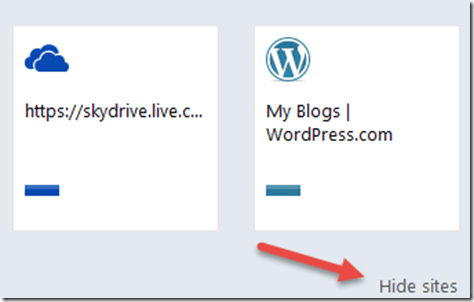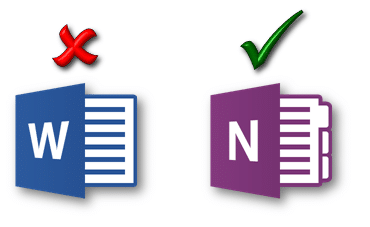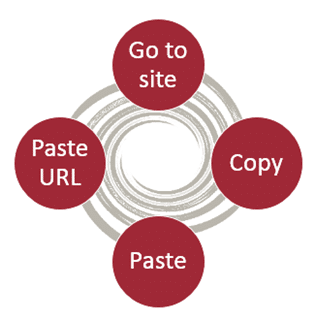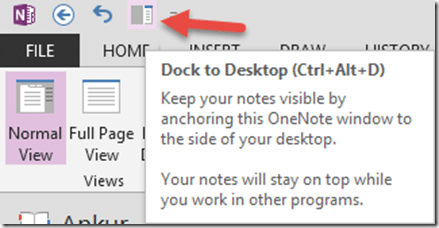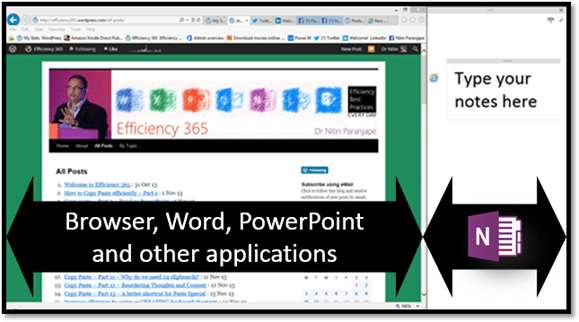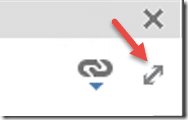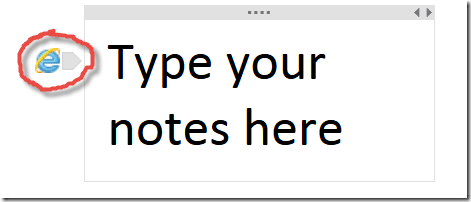Everything in this article applies to Internet Explorer V 10 or above.
Quick reference to common actions performed using IE.
Contents
Open link in a new tab – without disturbing current page
Click on the link while pressing ![]()
Open link in a new tab and go to that tab
Click on the link while pressing ![]()
New blank tab = 

Use Hide Tabs option – prevent embarrassment!
It shows the sites you visited recently…. This can be a nightmare during a presentation or online screen sharing session This can also occur if few of your colleagues were sitting next to you to do some common task.
To avoid that, there is one small, inconspicuous option called Hide Sites on the new tab. Click it Once to ensure your browsing history is never shown to others.
Ideally create a separate user profile for demos and presentations to avoid this and many other problems!
Right click on browser tab and learn!
Copy pasting text from browser
OneNote automatically inserts the link to the web page when you paste!
Do you browse many sites and
note down something about each site you visit?
Common scenarios – sourcing vendors, recruitment, pre-sales research, market research, finding venues for events, searching for training / consulting companies
Repetition = Inefficiency 
Solution: OneNote Linked Notes
Open OneNote
Screen splits into two areas
If you are doing this for the first time, a message appears. Read it and click Ok.