Small but useful enhancement for OneDrive. When you have the latest version of OneDrive for Business installed (it updates automatically along with Windows Update), you should see a Move to OneDrive option on right clicking any file or folder in Windows Explorer.

Choose between all the locally configured OneDrive accounts.
Business as well as Personal.
Contents
Importance of Move to OneDrive option
Without this option, most users COPIED files and folder to OneDrive. This had two side effects…
- The original files stayed on the local drive as a separate copy. This means the same file is occupying space twice.
- Often users got confused about which file they are editing / opening – the local copy or the OneDrive based file. This leads to lost changes and further confusion.
Best Practice: Move to OneDrive
The best practice is to MOVE rather than COPY local files to OneDrive. But even if you mention that as a best practice, moving itself is a cumbersome task. Even though everyone understands the difference between Copy Paste vs. Cut Paste, people feel more safe to do a Copy Paste first.
Why? Because they are worried about what happens if the Cut Paste (Move) fails. The reality is, even if a bulk Move fails, only the file which was being moved will get affected. Other files will be either in the source or destination. So there is no real danger of losing all the files in case of a failed Move operation.
Nevertheless, having a direct option for Move to OneDrive is more authoritative and reassuring.
Make sure you include this option in your training material and best practices documents.
Bonus : New OneDrive logo
Hope you have noticed the new OneDrive logo… here it is.
This one is modern and is implemented as an SVG file rather than a raster icon. It uses a more vibrant colour scheme. All Office logos have changed to make it visually consistent.

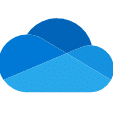


4 Responses
What if I dont want to move to one drive? I’m guessing it won’t be free after the first year.
I did this with a video and lost half the quality. Is there a way to under a “move to OneDrive”?
If you have space on your local drive for an extra copy to Onedrive (temporarily), copy can’t harm, only provide an extra layer of solid security.
in onedrive you can right click the file or folder and choose “Always keep on this device”.
First when files are finished syncing, and you are happy for a week with all of it, then you can delete the file/folder of origin (where you copied all from to the One drive)
Sure. You can keep files on this device for as long as you want.
When you don’t want it to occupy space locally, just right click the folder and choose Free Up Space.
DO NOT delete the folder. That will delete it from OneDrive (cloud) as well (and all other devices).