This article is for CFOs, CEOs and other members of Senior Leadership Team. It requires just 10 minutes to read. But it will reduce your personal as well as organizational Operational Risk significantly. Notice the green mark below.
This is the biggest Excel risk.

If you see even a single green mark, you should send the file back.
Ask the sender to handle all the green marks and send the revised file to you.
Of course, they may not know what you are talking about.
Ask them to read these 5 articles: Knowledge Pack: Green Marks in Excel
The rule is, Excel sheet with Green Marks should not be sent to anybody. It is the sender’s responsibility to remove all errors – not the recipient’s.
Contents
What is the Excel risk here?
Every green mark in Excel is a warning. Excel is trying to tell you that the cell contains a potential risk – calculation or interpretative mistake. Your job is to find what that risk is and correct it if required. Obviously, the creator of the file should perform this error correction. Unfortunately, most of us have learnt to ignore the green mark.
For example, the green mark shown above is appearing because it has a SUM formula inside and Excel thinks that you have omitted one cell. Most probably, the third cell should have been included. That is why Excel shows the warning. This is the Excel risk.
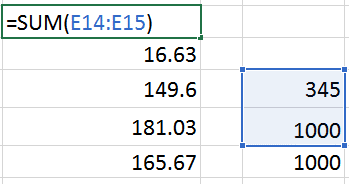
How to find green marks (Excel risk)
This is what you must do every time you receive an Excel file from anybody. I know that files can be very large and can have many sheets. Here is what you should do to quickly find out if it has risky errors (green marks).
Even if you find one error, just send the file back.
- Go to the first sheet.
- Go to Formulas tab in the menu on top. Choose Error Checking button.
- If you see a message like this, that indicates a green mark
- If that sheet does not have any green marks, you will see this message.
- In that case move to the next sheet and repeat the process.
If you do not find a single green mark, you are lucky.
Now you can trust the accuracy of formulas in this file.
Who will correct the green marks and how?
Send it back to the person(s) who prepared the file. Most probably, they also do not know the importance of green marks in mitigating Excel risk. They may resist the cleaning up of green marks giving various excuses. They may also say that this additional activity will delay submission of reports and so on. Do not succumb to that pressure.
Ask them to read these 5 articles. This explains everything they need to know and do. After they have read the articles, they will also understand the Excel risk involved (which also applies to them). Now onwards, they will spend that extra time in keeping Excel error free and risk free.
If it does not work, let me know. Post a comment on this blog article.




