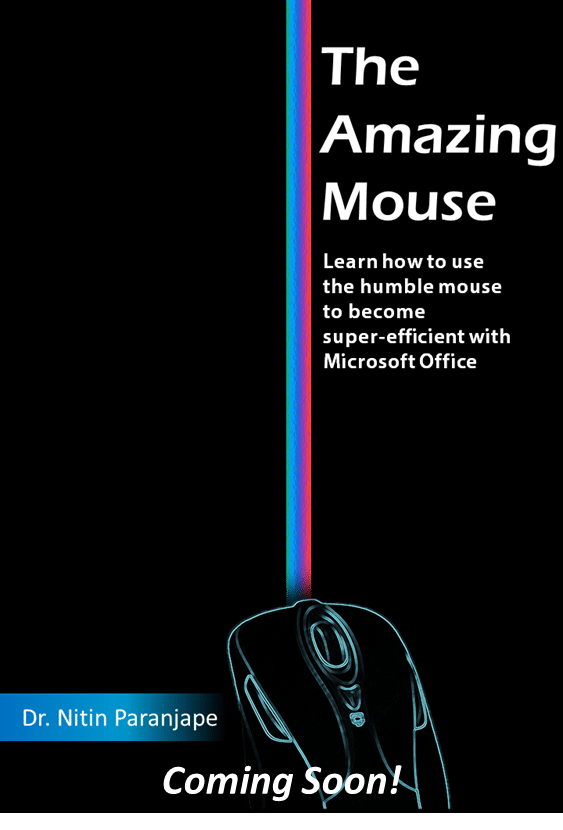The need
If you are doing serious and important work, you must use mouse. Yes, I know that there are lots of alternatives. Pros like keyboard shortcuts, newer generation likes touch and stylus. By all means use all of them. But the humble mouse does have some unique benefits to offer.
Trust me, you will save at least ten minutes every day. It will also do some good for your wrists because it will make your mouse usage more efficient and less stressful, and therefore reduces the risk of arthritis.
The Prompt
In the last 12 years, I specialize in teaching people how to learn. One thing that I noticed is that most of us still don’t know how to use the mouse efficiently, despite the decade-long familiarity. As a result, we often spend a lot of time scrolling and dragging unnecessarily. Worst still, performing drag-drop or ctrl-drag kind of operations requires awkward hand movements. These things cause RSI – Repetitive Stress Injury.
As a productivity expert AND a medical doctor by training, I find both intolerable. Therefore, I decided to write a book on how to use the computer mouse faster and better. Here’s the book cover that was designed in PowerPoint in less than 10 minutes (I will write a blog post detailing the steps soon).
And here are the topics I intend to cover in the book as of June 2016.
Table of Contents
Introduction
Instant Best Practices
Is the mouse still relevant?
Why should I use a mouse if the laptop has touchpad?
When NOT to use the mouse
Understanding The Default Button
How to configure your left/right mouse button if you are left-handed?
How many times should you click?
Double Click: Special cases
Slow Double Click with charts
Triple Click
Reducing Mouse Clicks using Quick Access Toolbar
Using Mouse Hover
ToolTips
How to find missing dialogs
Try many options without undo (Live Preview)
Instant Translation
Drag Drop
Drag Drop across two full screen applications
Drag Drop Across multiple monitors
The ignored jewel: Right Drag Drop
Using the Mouse Wheel
Horizontal Scrolling: Tilt Wheel
Document Zoom In / Out
Ribbon Tabs and Scroll Wheel
Get all features: Install the mouse driver
Customizing mouse button actions
Instant Viewer
Magnifier
Gaming
Program specific button customization
Using Click Lock
Macros!
Using Keyboard along with mouse
Zoom in and out with Ctrl – Scroll Wheel
Discontinuous selection using Ctrl key
The simple mantra – Right Click to learn more
Selecting using the Mouse
Selecting Large Amounts Of Text
Selecting Large Blocks Of Data In Excel
Selecting multiple items in a list
Selecting objects
Selecting All pictures in Excel
Go To in Excel
Triple Click
End mode in Excel
Selecting within Word tables
Drawing with the mouse
Adding Ink
OneNote handwriting recognition
Remove Background in Picture Tools
Using a Trackball
Touch Mice
Choosing the right mouse type
Which mouse do I (Dr. Nitin) use?
Mouse or Keyboard: Which one to use?
Did I miss out anything? Is there is any other topic you want me to cover? Let me know in the comment section, and I will do my best to explain them in the book!