There are many available options. The simplest way to see all attachments sent by someone is to use the People Pane in Outlook. Just go to View tab and activate the People Pane. The most convenient option is Minimized.
Whenever you open any mail, Minimized People pane is appears at the bottom of the message. You will see a visual list of all the people addressed in that mail – sender, To and CCs. If available, their photo will also be shown. The tooltip which appears on mouse hover shows the name of the person.
How to see all attachments sent by someone
Just click on the name in People Pane. The pane opens up and shows many things – mails from, attachments sent by and meetings with the selected person.
That’s it. If you have activated the Social Connector, you can even see their Facebook and LinkedIn feed. Enjoy.

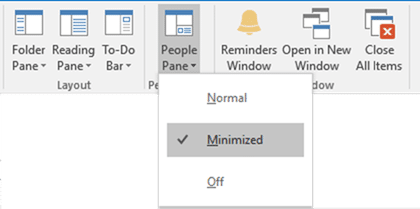

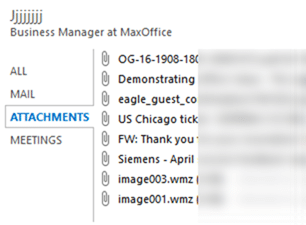


8 Responses
Interesting & hidden!
Yes. So many things in Office are not just interesting, but extremely useful. Unfortunatley, there is only so much space on the screen to show things. Technically there is no way to show all available features. Some features must go below sub-menus or options or dropdowns – no choice. But that is just a technical limitation.
Why not look at it in a completely different way? It was hidden because we never explored it or looked for it.
Fortunately, every option, whether visible or hidden, is created to satisfy some need or simplify some activity. Therefore, the fact that we are NOT looking for these solutions (to our own problems) is the REAL problem. Start exploring and get more efficient. So simple!
Excellent approach…
Thank you. Do post your queries or ideas here. I will be happy to write a blog about it, if it is generally applicable.
How to do this now that the People Pane is no longer available?
Now it is available inside profile cards. https://support.microsoft.com/en-us/office/find-linkedin-information-on-profile-cards-5553892f-44fd-4ff6-9b87-e87712e7171a
Dr. Nitin – when I click on a person’s profile card, my Outlook isn’t showing the section title for “Files”. Is it something that needs to be set up or a setting that needs to be turned on? Or this is limited to the web version? https://support.microsoft.com/en-us/office/profile-cards-in-microsoft-365-e80f931f-5fc4-4a59-ba6e-c1e35a85b501
It is an older feature. Discontinued now. Go to Outlook web access. There you have a separate tab Files – where you can see all files together.