Powerpoint transitions should be used to emphasize some change from pervious slide to next slide. Usually the changes are opposite – before/after, less/more, negative/positive, problem/solution etc. But there are transitions which are useful when there is continuity rather than dramatic change. Here is an example: How to show your product range – one product at a time…
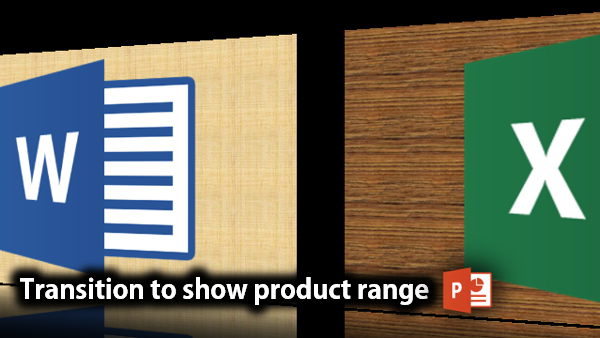
The Need for Gallery Transition
Consider that you have multiple products. You want to show the range of products. Of course you can show all product logos / box-shots / photos on one slide. But when you are presenting them one after another, you should use the right transition to provide a sense of wide range and continuity. These transitions are very useful in this situation.
Download the sample file and see for yourself.
In fact, it could be a cohesive list in any context. Like a set of services, thoughts, related ideas, broad action plan, chronological evolution and so on.
Appropriate Transitions
First of all, create multiple slides having one product per slide. Now choose these slides and apply a transition which shows the continuity and range of products.
Fade should NOT be used. Why? Because it fades OUT the previous product – as though you have discontinued it!
Gallery transition is a good transition to start with. It is also available in most versions of PowerPoint. But there are more like Conveyer, Box, Cube, Ferris wheel, Rotate, Flip and Orbit.
The sample presentation uses Gallery. Try all others and understand the nuances and differences.
Explore the Effect Options as well. These change for each transition.
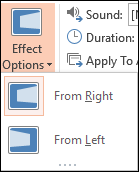
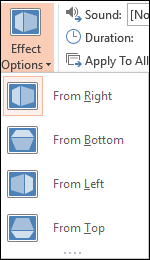
Enjoy!



One Response
Excellent advice. I learn something new from this site every time. Thanks for that.