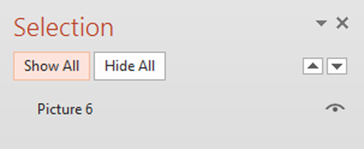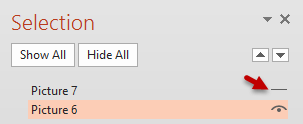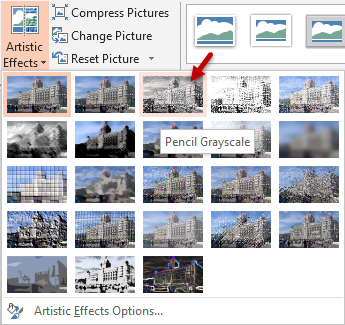This is a common requirement. From drawing board to finished product or from a sketch to a real building. Let me show you how to do this with just the finished product image. Simple, but extremely impressive. It also shows the effort involved in converting an idea into reality. (Reading time 3 min, Practice time 12 min)

Contents
The concept
This is simple. We start with the original picture – which shows the final product, building, design implementation and so on. Duplicate it and make the duplicated picture look like a sketch using Artistic effects. Put the sketch behind the original. Apply fade or wipe effect to the original very slowly to get the desired impact of moving from design to reality.
Example
Here is a base picture. It is occupying the whole slide.
This is the famous Taj Mahal Palace Hotel in Bombay. It opened in 1903.
Download and use this presentation (9 MB).

Open the Selection Pane – Home – Select Dropdown – Selection Pane. It shows only one object right now.
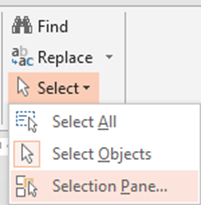
Now make a duplicate of the picture and overlap both pictures exactly on top of each other. Of course, only the top picture is now visible. But selection pane shows both of them. Now Hide the top picture and select the second picture (which is behind).
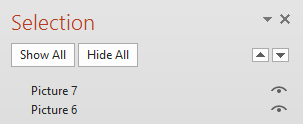
While the original picture is selected – choose Picture Tools – Artistic Effects. Choose the Pencil Grayscale effect.
Now the picture looks like a pencil sketch. If required you can tweak this effect further using the Format Picture dialog. Read this article for details about Artistic Effects:
Unleash the artist in you: Use Artistic Effects in PowerPoint
Now let us make the other picture visible. This picture overlaps the sketch. So the sketch will no longer be visible.
Apply animation
We will now choose the front picture (which is in full color) and apply Fade animation to it. By default the animation is applied in just half a second. That is not enough to visually illustrate the time and effort which must have gone into constructing the building.
We must fade it in much more slowly. Open the Animation Pane, open the animation dropdown, choose Timing and make it 8 seconds.
Run the animation and see the effect. Stunning. Is it not?
Try with Wipe from Bottom as well. As this is a building, it must have been constructed from bottom up.
Ingredients to Recipes
As you know, each feature is like an ingredient. A smart combination of relevant features leads to mouth watering recipes and delicacies. Like this one!
Bonus
The last slide in the presentation shows the same effect but this time, the entire picture is not a sketch. Only the building is the sketch. Rest of the picture remains unchanged. Learn how this was done. Remember to use Selection Pane and Animation pane to understand how it was done.
***