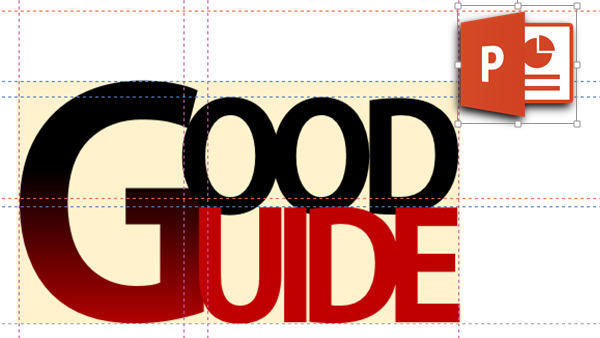
Guides are useful for managing a consistent visual layout across slides. I recently discovered some very useful Guide related features…
Contents
Why use guides?
For details about how to use Guides in PowerPoint, read this article:
The art of Alignment – PowerPoint misuse – Part 2
To recap, guides are used for aligning and distributing various visual elements on a consistent grid. This way, when you change slides, the items don’t appear to shift around. This provides a more professional feel. Even though the audience may not understand the feature of guides, our eyes are extremely good at finding misalignment and imperfections.
How to enable guides?
View tab – Guides.
I have put it in the Quick Access Toolbar because I use it very often.
Right click on the Guides checkbox and choose Add to Quick Access Toolbar.
Right click on any empty area of the slide – Grids and Guides – Show Guides
This is another way of showing guides. More cumbersome – but it does have some other useful options.
How to delete a guide?
Right click and delete. How to add a new guide if I have deleted them by mistake? The answer is already known to you because the right click menu has a delete option.
But where to right click if there is no guide seen at all? No worries. Right click on empty area and use this option – Add Vertical Guide (or Horizontal).
Guides can have colors
This is really nice and useful. In older versions, adding too many guides used to create a confusing mass of crisscrossing lines across the slide. Of course each of the guide has a purpose. Some are used for aligning visual elements like shapes and pictures. Some are used for aligning text. Within text itself there is the height for lower case text and the height for upper case text.
Some guides are used as the overall boundary for all visual elements. Some guides are used to split the available area into specific elements like logo, text, main copy, tag line, disclaimer, etc.
In short, different guide lines have different purpose. So should they not LOOK different?
That is possible by right clicking on an existing guide and changing its color.
Masters also have guides
Guides created on regular slides are not visible in master layout. But guides created in Master layout are visible on normal slides. Master guides can be moved only in master view. Master guides cannot be moved in normal slide view.
Thus another use of color is to differentiate the master guides from the slide guides.
Duplicating Guides
Like everything else in Windows and Office, press CTRL key and drag an existing guide to duplicate and move it. (Related article: Ctrl – Drag = Copy anything)




2 Responses
I couldn’t change Guide colors in PowerPoint 2010. I right clicked when I see arrow and distance from center. What option shall I look for to change color?
Yes. These work in 2013 only. I had also not noticed them for a long time. That is why it is under “What did I learn today” category 🙂