This article is a companion to the earlier article about OneDrive (personal storage). This article explains how to create OneDrive links for sharing with others. This way, the file stays in OneDrive and people come to the file. No more copies and copy paste!
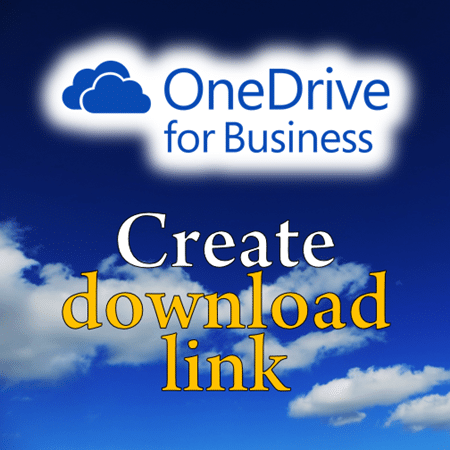
Estimated reading time 10 min
Contents
Storing files on internet for personal and corporate use
OneDrive is used for personal documents. OneDrive for Business is used for storing corporate documents. In the previous article, we covered how to create and shorten a download link for OneDrive (personal use).
Now let us see how it is done in OneDrive for Business. Let us called ODFB for short.
Sharing using OneDrive link
Sharing with internal or external persons can be done using sharing options which are available either on the browser page or within Office tools.
Browser method
Unlike OneDrive, ODFB does not support selecting multiple files for sharing. It is necessary to share each file individually.
A folder can also be shared. To share OneDrive link for multiple files, put all of them in a single folder and share the folder.
Click on the three dots (those are called ellipsis and indicate that there is a menu available) next to the file to be shared.
If it is an Office file, a small window opens and shows a preview of the file contents. Below the preview, there is a Share button.
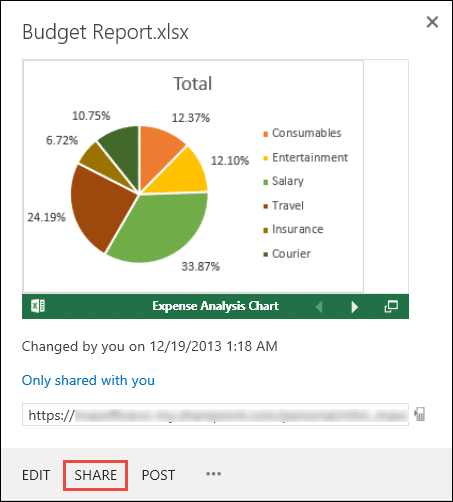
Now all available sharing options are shown. Choose Get a Link
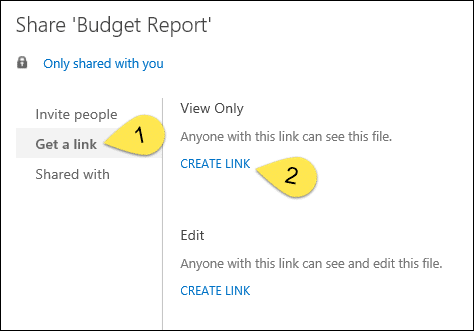
Link is created. Copy the link and send it to people by using any suitable method – email, social media, chat, etc..

Why and how to disable a OneDrive link which is already shared?
There is a disable button. Why do we need it?
Good question. It could be because the content is now outdated or because there was a mistake or some confidential information in the shared content. In any case, disabling it will make the link unusable. The file is not deleted – only the shared link becomes inactive.
Mobile URL
Clicking on the mobile button opens another browser page with a QR code. Copy and paste the QR code into presentations or marketing material. Anyone who has a QR code scanner can now open the link on the mobile phone.

Edit link is separate
Edit link and View link are independent of each other.
Is it unsafe to share using links?
What do you think? You are deciding who gets the links. So it is safe.
But what if the person(s ) whom you sent the link to share it with others?
Good question – sounds dangerously unsafe. Right?
WRONG.
Think about how life went on BEFORE OneDrive. What would you have done? You would have ATTACHED this document and mailed it to the SAME people. Right?
Now those people would have got the ACTUAL DOCUMENT in their mailbox.
What control did you have at that time? Nothing. Absolutely no control. The other party could do anything they wanted with the document.
This time it is much better – we are just sending a LINK – not the actual document. And we get alerts when someone sees / edits the document. Furthermore, the access can also be audited. See the following articles for details.
Controlling OneDrive Link options
Read the Microsoft documentation for details. At an organizational level, the IT team has full control over the sharing options. These can be customized for entire organization or a subset of people (groups).
Related Articles
What exactly is OneDrive?
4 methods of using OneDrive for Business effectively
How to audit OneDrive for Business (ODB) activities
Marketing: How to interact with external agencies efficiently
***


