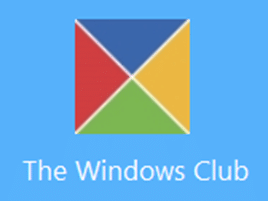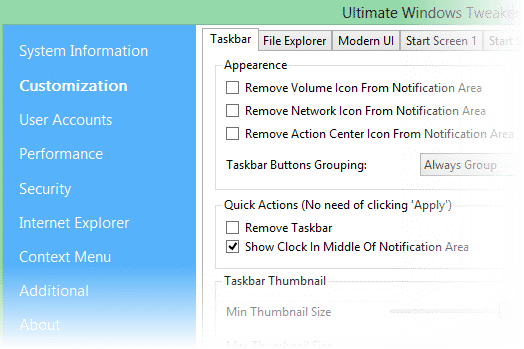Windows has a mind boggling number of settings and options. Ultimate Windows Tweaker makes it very easy to customize windows settings. Have a look and start using it.
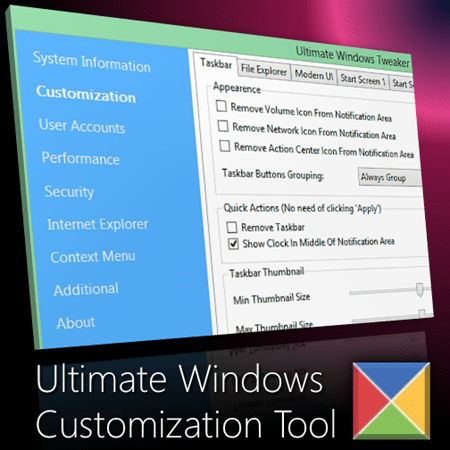
Estimated reading time 10 min
Contents
The Need
Depending upon your work pattern, different people need different kind of customization.
Here are some common examples…
- Reduce the windows border width (in Windows 8, the border is too thick by default)
- Show menu bar in File Explorer and Internet Explorer
- Disable unwanted services to improve performance
- Make the blinking cursor thicker (very useful if you deliver demos or training)
- Enable Hibernate option
- Change browser homepage
Download Ultimate Windows Tweaker
This is created by Anand Khanse the renowned expert and Windows MVP, who runs the famous site The Windows Club. The Tweaker is written by Paras Sidhu.
Version 3 works with Windows 8 and 8.1
Earlier versions work with Windows 7 and Vista.
Download the correct version. It is a zip file. Unzip it in a separate folder and run the EXE file. It requires admin access.
Warning
Just because there is a setting available does not mean you change it. DO NOT change things which you don’t understand.
Create Restore Point
If you choose wrong combination of settings without realizing what you are doing, things can go wrong. Therefore, it is a good idea to create a Restore Point before you change any settings.
In case something goes wrong, Windows repair can use the Restore Point to bring things back to normal.
Available Settings
There are lots of settings. The left pane shows main categories. The right side shows the settings. In some cases there are additional tabs to segregate settings logically.
Find the category which you need, look for the desired option and use it.
Tooltip Help
Each item shows a tooltip with details about what the setting does.
The shortcut for Caret browsing is F7. It is a toggle.
Explore all options
You may use the Tweaker initially for a specific purpose. However, while you are at it, go and explore (just read the captions) of all options. It will not take more than 10 minutes to do so. While reading these options you may like some of them and benefit from those settings.
List all all available settings are listed here.
Do not use Restore Defaults!
You may think that restore defaults just changes in the Tweaker settings dialog to default settings. That is not correct. It APPLIES all the default settings in the Tweaker to YOUR WINDOWS PC. Don’t use this option unless you really KNOW what the default settings are and you really want those to be applied as a bulk action.
There are separate Restore Default buttons within each tab. Those are specific to that particular tab. But again, use them carefully.
If you like the tool, do share it with your friends and colleagues.
***