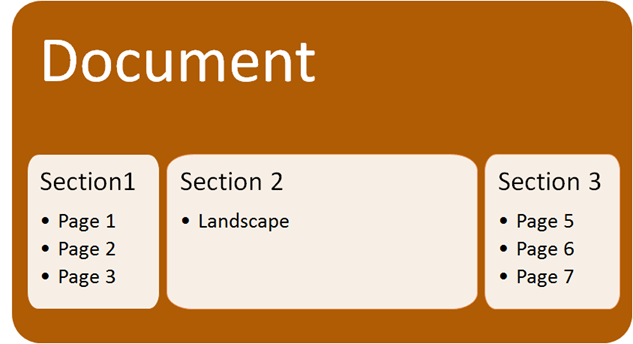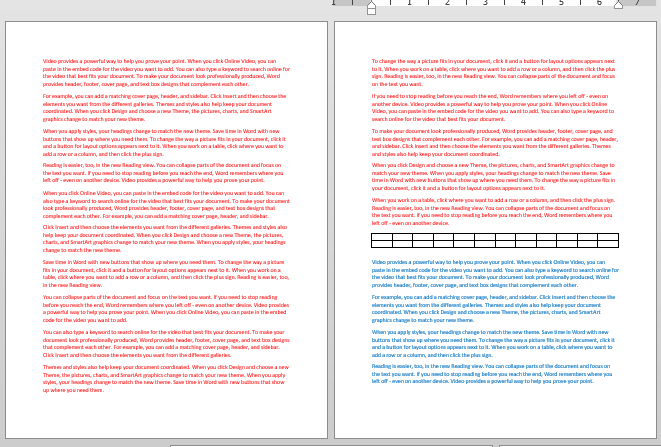Quick and short article. Common requirement. Broad table in a long document. It needs landscape page. How to do it? Few small steps…
Contents
The Need
In a regular document, anything which requires a more width – like a table – requires a landscape page. Unfortunately, changing the page setup to landscape converts the entire document to landscape. Frustrating and confusing.
Here is the solution.
The solution
The solution is more than a set of options. It is a revelation. The reality is that the
Page Setup dialog is actually wrongly named!
It should have been called the Section Setup dialog. Why ? Because ALL settings available in this dialog apply to a section rather than a page.
Why did Microsoft name the dialog wrongly? Because most people do not know what is a section! It is a unique case where the UI design is dictated by IGNORANCE rather than knowledge.
Anyway. The concept is important. A Word document cannot contain pages directly in it. First it creates a section and section contains pages. All the settings in Page Setup actually apply to a Section.
Who creates a section?
When you create a new document, the first page is created – which all of us know about. What we fail to notice is that the first page is contained within the first section. In order to change any setting in Page Setup dialog, you must have a separate section.
This is the concept.
How to add a single landscape page?
Landscape attribute can be applied only to a section… not to a page. That means if you have one landscape page, it must have its own section. Pages before it and pages after it will need to have a separate section.
Let us see how to achieve that…
Sections from selection
Here is an example. I have a document where I want to insert a new page which will contain a broad table with landscape page…
Let us add a new table.
Now we want this table to be on a separate page which is landscape.
Here is how you do it…
Make sure that you select one paragraph before and after the table…
Now choose Page Layout Tab – Orientation and choose Landscape. That’s It.
Unfortunately, ALL pages become landscape. Don’t worry. Just press CTRL Z to UNDO.
This happened because there is only ONE section containing all pages. Now choose Page Layout – Page Setup Dialog button…
The Page Setup dialog opens. Now choose … Landscape and Selected Text and click Ok
That’s it. Now you have one Landscape page while the rest of the document remains portrait!
***