Amazing feature – revolutionary – introduced SEVEN years back…
Most of us don’t even notice it – leave alone using it properly.
Let us do it today – spend 5 minutes and it will change the way you use Office forever!
Contents
How does it matter to me?
Without you realizing it, Themes are making our life easier. The most important impact of Themes is while copy pasting. You may not realize it, but lot of things are automatically managed by Themes.
But if you know how to use Themes – it can transform the way you use Office. So it is absolutely worth the effort.
When you copy a chart from Excel and paste it into PowerPoint – do the colors change? Is that not irritating? That is happening due to Themes. It is not a bug – it is a feature!
What is a Theme
It is a collection of three things:
- Ten Colors
- Two Fonts
- Many graphic styles
All put together is called a Theme.
How to find out the currently applied theme?
- Word – Page Layout – Themes (2007, 2010)
Word – Design – Themes (2013) - Excel – Page Layout – Themes
- PowerPoint – Design (all designs are actually themes)
- Outlook (while editing mails) – Options tab – Themes
By default the Office Theme is applied. There are many themes available.
Choosing colors and fonts
For all font / color dropdown options, you will have a choice of using Theme or Standard.
So what is the difference?
Theme consists of 10 colors. These are the 10 colors in the top row. Below, the lighter or darker shade of each color is shown for your convenience. Theme remembers that position 1 has white color, 2 is black, 5 is blue, 10 is green and so on.
Now I am using the orange theme color to apply to this textbox which is in color position number six.
Now I will change the Theme from the Design tab. This is the Facet theme. Notice that the font color changed to Green. (font also changed, but we will discuss that later)
This happens because PowerPoint just remembered the position of the color – slot number six. It blindly applies the color which is currently occupying position 6. This theme has green color in position 6. Therefore the color of our text changed automatically.
Standard colors have nothing to do with the theme. If you choose standard colors, they will always show as the same color.
Visually the color may look same. But whether you chose it from Theme color side or Standard color area matters.
The colors and fonts in each theme are not randomly chosen. Microsoft has used the expertise of some of the best brains in graphic design to create combination of colors in such a way that they always complement each other and look good together.
When should I use Theme Color or Standard Color
If in doubt – use Theme colors (and Theme Fonts).
Only if the color has a business meaning – for example – loss is being shown in red or you have circled a value to highlight it and it must always be green, use standard colors.
If you are writing the word DANGER or WARNING which must always remain in red color – irrespective of the theme colors of the current presentation, use Standard Colors.
Colors with a contextual meaning = Use Standard Colors
Colors used for aesthetics = Use Theme Colors
Theme fonts
Exactly the same concept works with Fonts. There are 10 theme colors, but only two theme fonts. One for title and one for body. Theme fonts change when pasted to a document with different theme.
Why does this happen?
It is a good thing. Why? Because when you copy paste data, charts, text, tables etc. from one document to another, the colors and fonts automatically change to match the destination document.
With older versions of Office, the pasted data will look dramatically different and you would need to spend (waste) lot of time making it look uniform.
Now it is happening automatically – saving you the trouble and also providing a professional look and feel.
Customizing the Theme
Colors and Fonts can be customized from the Design or the Page Layout tab. Look and feel changes need to do be done through a dedicated tool. It is a complex tool and must be used with care.
Themes work across Office products
Themes work across Word, Excel, PowerPoint, Visio and so on. Each document contains a theme. You can apply the theme of one document to another. Go to the document – Themes – Browse for themes – select a document which contains the theme you want.
That’s it. The new theme will be applied to the current document and copied into it.
Corporate standardization
Themes can be and should be customized. Once themes are customized as per your corporate branding guidelines, these should be used to create templates for Word, Excel, PowerPoint, Visio and of course, SharePoint sites.
This way, you can create professional, standardized corporate communication plan across the enterprise. We will discuss this powerful concept in a separate article.


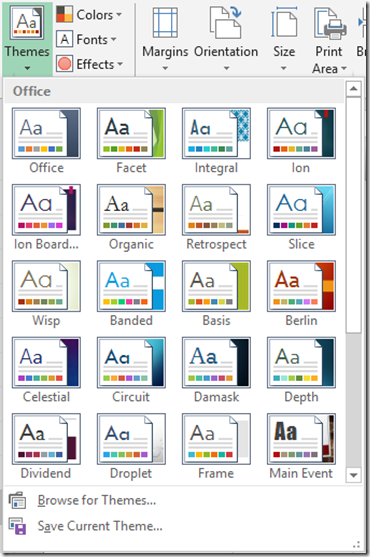
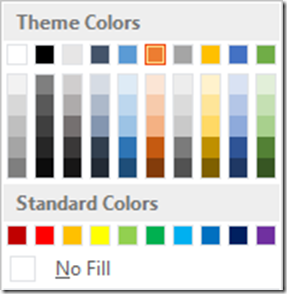

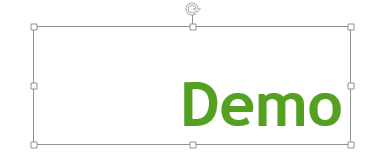



2 Responses
Hi Doc, Why your articles are lagging behind in date 🙂 I mean till yesterday evening the last article was of date 14th May. Today morning two more articles published of date 15th and 16th while today it is 20th may. Is there a bug or its by design?
Hi Kamal
I could not write for the last few days… so filling up the gaps. By design. Will finish the backlog today and be live from tomorrow 🙂