LifeLog
Yesterday, I conducted sessions for 650+ professionals at a leading automotive manufacturing company… Very smart audience, amazing grasping power.

Here is one of the demos I used in the session…
Problem
I have multiple pictures. I want to put them into a SmartArt diagram quickly. But if I use Insert – SmartArt – Picture SmartArt, I have to insert each picture one by one.
That is repetitive. Repetition = Inefficiency ![]()
Is there a faster, smarter way?
Solution
Of course there is. Here are the steps.
- Choose Insert – Pictures
- Select all pictures and add them
- As soon as the pictures are inserted, they are already selected.
- DO NOT unselect them.

- Notice that pictures are of different sizes and randomly arranged.
- While all pictures are selected, click the Picture Tools tab
- Open the Picture Layout dropdown
- Notice that all types of Picture SmartArt appear here

- Choose the one you want
- The size of the diagram will be determined by the size of the picture selection
- Adjust the diagram size as needed
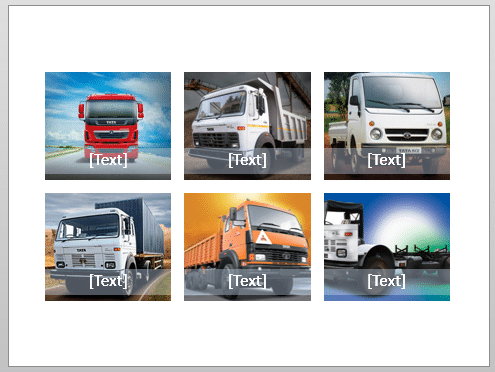
- Open the text editor and add titles if required
- That’s it!



2 Responses
Sir
I attended this session of you, it was fabulous Thank you for that.
Is there a way/option in office to arrange the pics in multiple slides with one pic in one slide in faster or smarter way like described for arrangement in a single slide
Hi Chandra
Very good question.. Of course there is a way. I will show how to do it in today’s article.