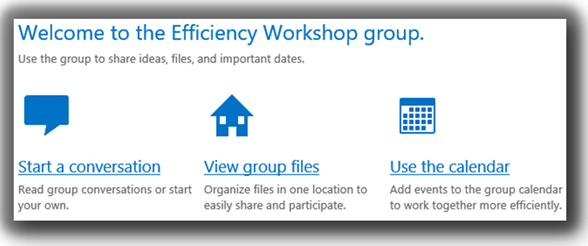Office 365 has a very useful feature called Groups. In this article, I will explain how Groups can help us work in teams more efficiently than ever before. It is a great example of integration across Office 365 products.
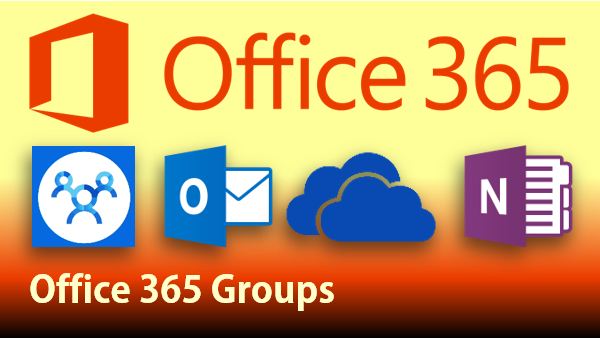
Contents
The Need
Everyone needs to work with others. Departments are implicit teamwork. Everyone in the department works together. But there are often cross-functional team created which are time bound, project specific or short-term.
Such teams end up creating a complex jumble of thousands of mails with CCs and attachments, unmanageable mail threads, too many copies and versions of files, meetings and notes.
Office 365 Groups solves this problem in an elegant way.
How to create an Office 365 Group?
Groups can be created from OneDrive or Outlook Web Access or even Outlook (2016 version). Create a new group, give it a name, description.

Now add the team members. Add a logo or picture as well. That is all the effort you have to put in. Rest of it is managed by Office 365.
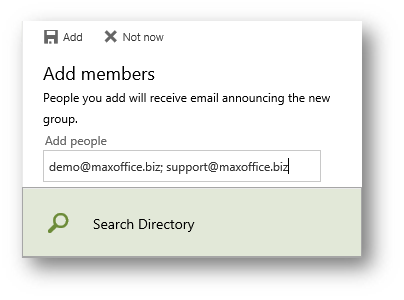
Now the group is created. Start communicating with your team from here. Store files here and create a common schedule of meetings and deadlines in the same place.
Components of an Office 365 Group
It created a Delivery Group, which is just a collection of our team’s email ids. This simplifies sending a mail to all team members. The mails sent like this will be shown in the Group Conversation area. No more trying to remember all the email ids.
If a new person is added to the group later, just update the membership. She can see all the past conversations as well. No need to get a dump of past activities manually.
The Shared Calendar is very useful for identifying and scheduling team specific activities. Remember that the calendar was created in Office 365. You have your own calendar in Outlook. Managing two calendars can be confusing. Therefore, the shared calendar automatically merges with your personal calendar. No special configuration is necessary. Team appointments will be shown along with your personal appointments.
Files are a big problem in a team. Now there is no need to attach files to mails. Just save these files into the Group Files area. You can also synchronize these files using OneDrive for Business tool so that you can edit these files while not connected to Internet as well (offline editing).
Finally, during meetings, discussions or negotiations, lots of notes get created. The problem is keeping everyone in the loop. Now, there is a Shared OneNote Notebook created. Everyone can connect to the SAME notebook and add their notes as well as edit other’s notes. OneNote notebook can be edited or viewed from any kind of device including traditional PC to a simple mobile phone.
Try it out
It is a great feature. It really simplifies teamwork. It does not require any IT assistance and it is extremely intuitive to use. The only additional effort you have to put in is to educate your team. If only one person is interested and others are not willing to move away from 2 decades of inefficiency (mails with attachments), Groups will not work.
What Next
This is a very important feature. I will cover Groups usage in greater detail in upcoming articles. Enjoy.
***