For many technical reasons it is possible that the mail/message you send cannot reach the recipient. Outlook actually AUTOMATICALLY warns you about these things BEFORE you send such mails. You just have to LOOK at the warning!
When does this happen?
Five reasons:
- The person has left the organization

- Message is too big for that person to receive

- or Message is too large for YOU to send

- Recipient mailbox is FULL

- Your mailbox is going to be full AFTER you send this large message
As an unsuspecting user, you will usually NOT know any of these things. But fortunately, Outlook knows.
As you compose the message, Outlook is checking for all these things and it will show you a warning, just above the TO box, BEFORE you send the message. Just notice it and act accordingly. The action depends upon the message.

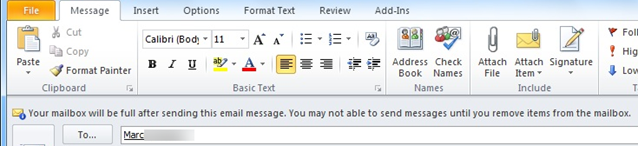
If the email id is not active, you have to find an alternative person – which you can search using the Contacts dialog.
If it is too big for the recipient – you compress it – or better still use OneDrive to store the attachment and send a link. Same solution if it is too big for YOU to send it. I am sure you know that there are restrictions on the size of the mail which can be sent. We have to live with it.
If the recipient mailbox is full, nothing can be of help. May be you can call the person, text her or contact her on Lync (Skype for Business) and let her know of the problem. Same solution if your inbox is GOING TO BE FULL after sending this message.
In short, do not send attachments as far as possible. Use OneDrive to store the file and send the link! (Your biggest enemy: CCs with attachments)
In short, you are PROACTIVELY aware of the problem so that you can sort it out.
For this to work, you AND the recipient must have Outlook 2010 and Exchange Server 2010 (or above). If you don’t know which version you are using, talk to your IT team.
***


