How to create email templates for common replies in Outlook
Very simple. Reply as usual. But do not click SEND button. Look at the mail and remove things which will change every time you respond. For example, the recipient address should be removed. But if every reply needs a CC to your boss, keep that email id.
Once the response is generic enough, choose
File – Save As – Outlook Template (.OFT). Specify a name and save it. Reusable attachments can also be kept as a part of the template. For example, FAQ documents, Product Brochures, User Manuals, etc.
Now next time you need to use similar response – there is no need to retype the message. Choose File – New Items – More Items – Choose Form
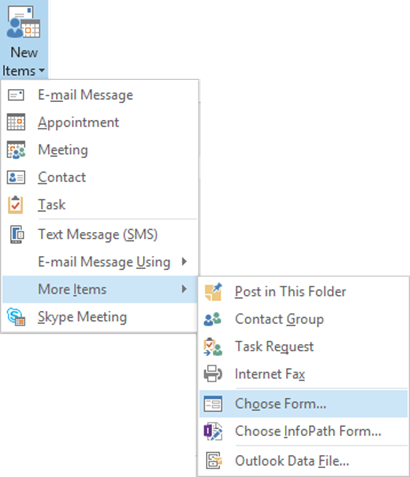
From the drop down in the Forms Dialog choose User Templates in File System and select the email template you saved earlier. Fill in the additional information and Send. Simple and Effective.
If you realize that the email templates which you are using are beneficial to more people in the organization, contact your IT team. They can put the forms in the central forms library for everyone to use.
***


