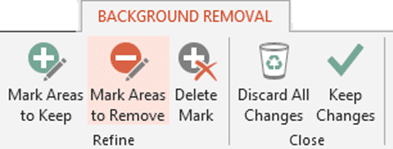Quick Feed
Remove Background is available across Office tools from version 2010 onwards. It helps you remove unwanted parts of pictures quickly and easily – without using any external photo editing software. If you like these examples, go ahead and read how to do it.
| Before | After |
|---|---|
 |
 |
 |
 |
 |
 |
 |
 |
Contents
How to remove background?
Very simple.
- Click on the picture – Choose Picture Tools from the top menu (ribbon)
- Choose the first option from left is Remove Background

- The picture will not be analyzed and some part of it will become dark pink.
Dark Pink part will be removed and become transparent. - It shows an adjustable rectangle in the picture. Resize it so that the area of your interest is fully within the rectangle.
- Now click Keep Changes
This works for simple pictures. For more complex pictures it requires some adjustments.
Refining the background removal
The logic of detecting what is foreground and what is background is based upon very sophisticated mathematics. It is very intelligent. But in case of complex pictures it needs some help from you.
Consider this picture where the rectangle already encompasses the object of interest.
It has removed most of the image but some part of the twig is still retained. Now we need to assist the Remove Background feature.
The menu gives you multiple options.
In this case, we need to specify – visually- that the branch (twig) should have been removed. For finer adjustments – it is a good idea to ZOOM IN to the picture.
Click Mark Areas to Remove and then just draw a line across the unwanted portion. Be careful not to extend the line into the areas you want to keep.
Few such adjustments are enough to get what you want.
The Science behind it
The mathematical algorithm behind this feature is very complex. It is called GrabCut. It was created by researchers from Microsoft Research. For those interested in the details, the research paper can be downloaded from here. We must thank and appreciate the researchers Carsten Rother, Vladimir Kolmogorov, and Andrew Blake for creating this amazing feature.
Practical Example
Download and view this presentation. Run the presentation. It has only one slide. Click on the slide to run the animation. The text appears to originate from behind the buildings.
How is that done? Edit the presentation and learn how it was done. This is a smart way to use remove background to achieve an impossible sounding effect.
Skyline Presentation Download