This is a frequent occurrence. You send a mail to someone and the reply comes back instantaneously! Unfortunately, it is just an Out of Office message. Grrr… You wish you had known it earlier, in which case you would have sent the mail to someone else or taken some alternative action. Of course, this is possible – BEFORE you send the mail. Using a smart and AUTOMATIC feature of Outlook called Mail Tips. All that you have to do is to LOOK. While you are adding email ids of recipients, Outlook is checking if they are Out of Office. If they are, it will display their ACTUAL OOF message. Often we have an alternative email id available. Now that you know that the person is not going to respond, you can act accordingly.
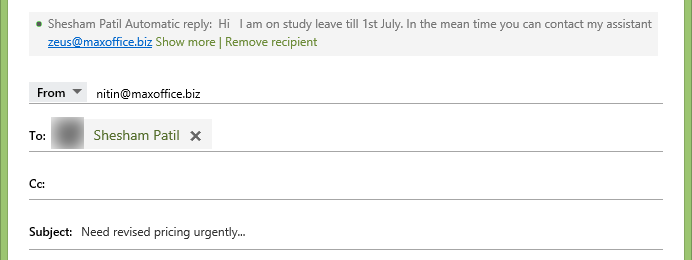
This works with Outlook 2010 and Exchange Server 2010 (or above). If you do not know which version your organization is using, contact your IT team. The recipient should also use this version of Exchange server (if they are outside your organization) for this feature to work.



3 Responses
Hehe.. Zeus is assistant to Shesham 🙂
LOOK isn’t enough when more than one person on the attempted email has an out of office message
If you’re sending an email to a large group, the email addresses of the people sending OOO replies will appear in a different color (pink in my case). Hover over their email address and you’ll see their OOO message.