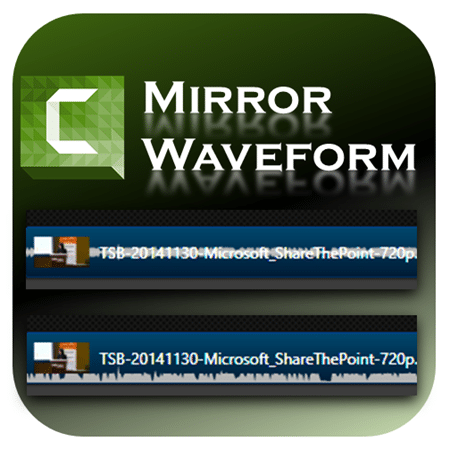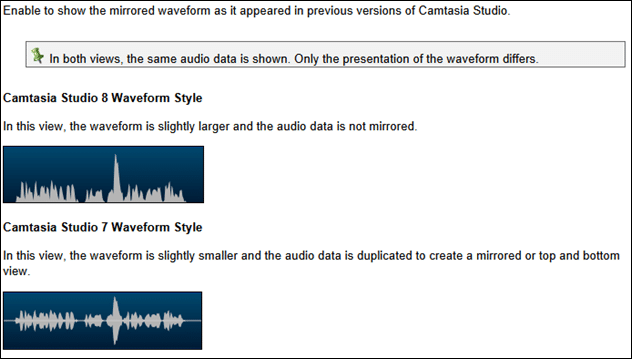I learnt this very useful practical aspect of using this option.
So here it is – for all Camtasia users.
Estimated reading time 3 min
This article is useful to you only if you use Camtasia studio to edit videos.
Contents
The option
It is a simple option – Tools – Options – Program tab – Mirror Waveform.
Introduced in V8 I think. It asks you whether you want to show both sides of audio waveform or only one side. See the help topics below. It shows the visual difference.
Practical use
It appears as though it is just a matter of personal preference. But it is not.
What the above screenshots do not show is this.
With Mirror Waveform option ON, the video on timeline looks like this in the beginning part. The thumbnail of the video obscures the audio waveform. If the track height is default and if the filename is long, visibility becomes even worse.
Now if I have to look at or edit the waveform, it is simply not possible. Even if I ZOOM IN, some part of the waveform will always be behind the thumbnail.
If I shut the mirroring of waveform, then the waveform is shown at the bottom of the track. Now the waveform is shown.
This is with default track height.
In either case the waveform is visible without difficulty.
That is the practical use of this option. May be there are more usage scenarios. If you know any, do post them as comments.
Wish list for Camtasia
- Remove the name of the clip from the track. Tooltip can show it. Or color code it if required.
- If at all thumbnail is to be shown, it should be BEHIND the waveform.
- Thumbnail display should be an option (toggle).
- We should be able to rearrange tracks by drag drop operation.
Now that I am thinking about it, there are so many more which came to my mind.
I will post these as suggestions on Camtasia site soon.
***