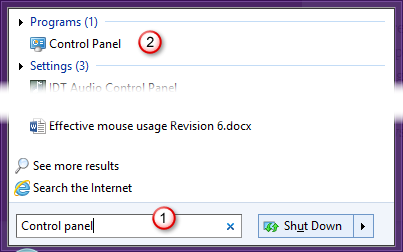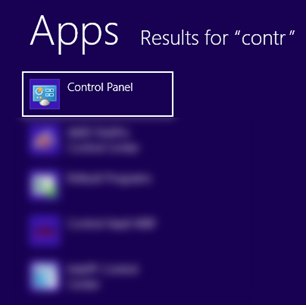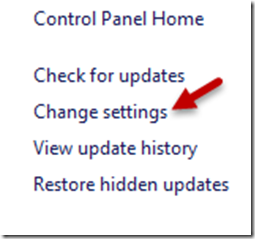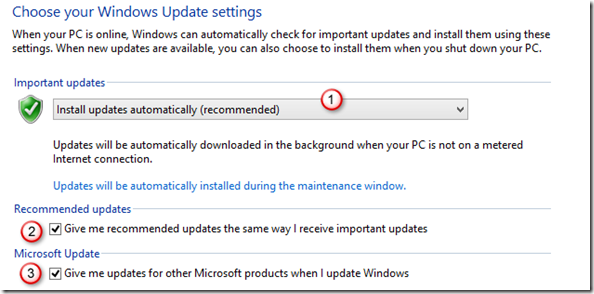I have never talked about patching and updates on this blog before. But I though I must address this because it is a very important security lacuna which must be plugged.
Follow the instructions in this article to ensure your PC / Laptop is being updated with the latest security patches. In the context of security, you don’t trust anyone – including yourself! You have to assume that everything will go wrong and then protect against those risks proactively. No choice.
This article is written for non-technical users.
Contents
Move away from Windows XP
I don’t sell Microsoft products. So I have nothing personal to gain from this. But if you are still using Windows XP, you have every chance of losing your privacy and confidentiality very very soon.
Microsoft stopping support (creating patches for known weaknesses) is stopping now. The last patch came out few days back. That’s it. No more.
So now it is going to open a field day for hackers who are assured that nobody will plug the weaknesses which they can exploit to steal your information or misuse your computer for some other nefarious activities.
Don’t let that happen. Just move to a newer version of Windows. On a war footing.
Do you apply Windows updates automatically?
Bad question? Don’t know the answer? You know what is update but don’t know how to do it automatically? Then read on…
Software is never perfect. It has lots of flaws which were left out during the testing phase. This applies to software made by everyone – from a junior programmer who just learnt a new language to the most complex and secret, radar invading software which runs fighter planes.
As and when these lacunae are discovered, the creator of the software fixes the problems. The fixed problems have to be fixed on every PC or device where the older software was running. If you don’t update the software, it has the weakness which by now everyone knows about. Therefore, if you don’t apply the update immediately, you are vulnerable till you apply it.
There are so many different application Microsoft creates that they did not want us to spend time doing this manually.
So they created Windows Update.
Check your Windows Update settings
Windows 7 – Start menu – type Control Panel – choose Control Panel from search results…
Windows 8 – just type control on the home screen. Choose Control Panel
Now go to
Choose Windows Update
Wait till it checks and informs you about available updates. You can ignore the optional (recommended) ones for now. But you must apply all the important ones.
Notice the download size mentioned there. If you have not updated before, this can be a very large download. Make sure you have good bandwidth.
Let it download and apply the patches. If you have a good bandwidth connection, you can selectively apply some recommended ones as well.
While it is doing that, check the automatic update settings. Choose Change Settings from the left side of the window.
Ideally the settings should be like this. Safest is to update automatically.
Now wait for the update to finish. You may need to restart the PC one or more times depending upon how many updates were pending.
Now you are better protected as far as updates are concerned.
Low bandwidth is a problem
If you do not have good bandwidth – then this automatic update setting can be a problem.
At home or office we usually have high speed internet. However at customer premises or conferences, hotels, etc. you may have to rely on slow connections or use the 3G from your mobile which may be costly if you are roaming.
In either case, you want to conserve the bandwidth and not let the automatic update hog the bandwidth.
This is a tricky situation. Here is the workaround.
Change the update setting to:
Now the ball is in your court. You will have to check the pending updates every day and apply at least the important ones whenever you have free time.
Remember that if you are using the Microsoft anti-virus – Defender, it needs to be updated as soon as the new updates are available. This is because new viruses are continuously evolving and anti-virus software is continuously being updated.
If you have changed the setting to Manual, even the anti-virus does not get updated automatically. This may increase your risk.
Therefore, even if you have kept updates to manual, you must check for Windows Defender Definition files in the Important section and apply them as soon as you notice a pending update.
Bandwidth cost
Eventually, you are paying for the bandwidth when updates are applied. Therefore, if your internet connection is costly, then you can defer updates till you get a cheaper alternative.
This is another reason why you may want to change the update setting to manual. Mobile internet is much costlier than Wi-Fi connections.
But remember to change the update setting to automatic when you return from your travel to your home or your corporate office.
Boring? Irritating? Remember our rule?
Anything which is boring is extremely useful
This is the rule which we have in the context of Office platform. This can be extended to Windows and Security as well.
If you use Pivot Tables, here is an article which demonstrates this principle.
Irritating feature = Extremely useful 🙂 GetPivotData
Enjoy.
— —