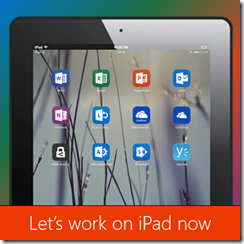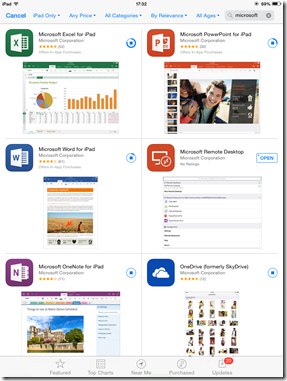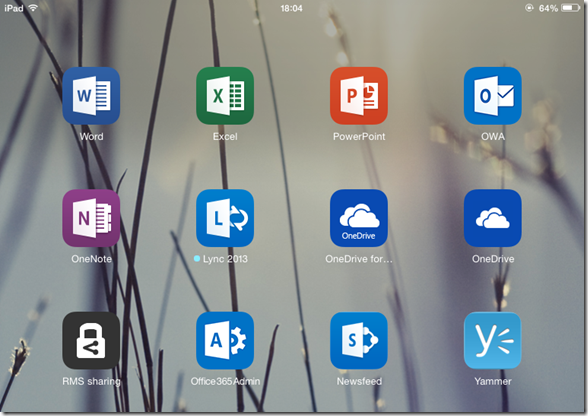If you own an iPad, this is a must must have application. The Office for iPad was recently released. Free version is a viewer, paid version allows editing. Now serious work is possible on iPad!
In this introductory article, I present the results of a quick test drive and the appropriate usage scenarios. In brief, the products are created with unmatched finesse. Some features are so enviable, you don’t get them on PC as well! read on to find out more…
Contents
Installation is very easy
Go to App Store and and download all these… Word, Excel, PowerPoint, OneNote. OneNote is free and you can create as well as edit notes. Word, Excel and PowerPoint free versions are for opening and viewing files. PowerPoint allows you to present as well. Printing is currently not supported in these apps. But it is likely to be introduced in near future.
Installation is quick and easy… Remember to get OneDrive and OneDrive for Business as well as the RMS sharing app. If you have an Office 365 subscription, download Lync, Outlook Web Access (OWA) and Yammer as well.
The A you see is not Access. It is Office 365 Admin app. This app is very simple. It shows the status of Office 365 services. Useful only to Administrators of Office 365. Not for business users. It only shows status, does not allow anything to be changed. For that you have to go to the browser based portal.
Full version requires Office 365 subscription
To edit documents, you need a subscription. One of these: Office 365 Home Premium, Office 365 Small Business Premium, Office 365 Midsize Business, Office 365 Enterprise and Government E3 and E4, Office 365 for Government G3 and G4, Office 365 Education A3 and A4, Office 365 ProPlus, or Office 365 University.
The cheapest is the Academic one … but you need to be a student in an affiliated university. For home users, the Home Premium is the cheapest.
If you have kids, this is the best gift you can give them – and yourself. Each subscription can be installed on up to 5 PCs / Macs and 5 tablets. Unfortunately, till now, only Windows tablets could run Office.
Now with Office running on iPad, this deal is a no-brainer! I think it is going to break sales records on the App Store.
Flawless compatibility, even with complex documents
If you look at the feature set, it is absolutely not comparable with the desktop version, but it is more than the web version in some ways.
However, the main benefit is that everything will render as expected. No loss of formatting, transitions, animations or formulas and functions. Of course Power View is not available because it requires Silverlight which is not supported on iPad.
It is easy to say, but extremely difficult to ensure this compatibility. So as Version 1, the faithful reproduction of content is the priority. I am sure (rather, I am hoping that) more and more features will be added incrementally as part of updates.
Imagine the effort that must have gone into making this available in 29 languages: Catalan, Croatian, Czech, Danish , Dutch, English, Finnish, French, German, Greek, Hungarian, Indonesian, Italian, Japanese, Korean, Malay, Norwegian, Polish , Brazilian Portuguese, Portuguese, Romanian, Russian, Simplified Chinese, Slovak, Spanish , Swedish, Traditional Chinese, Turkish, Ukrainian.
Start a trial
If you don’t have Office 365, start a trial. You can test the full functionality for 30 days. Make sure you don’t waste that time. Go deeper and learn what is available – not just with Office but also with Office 365.
I recently wrote an entire article on How to evaluate Office 365
Quick look
Ribbon is simpler and there are lesser features. The top n features in each ribbon tab are picked up and implemented. It almost looks like the 2003 version menus – with all the sophistication of touch interface.
Double touch any tab to hide the toolbar. Touch again to bring it back.
On-off toggle looks nice… Here is how you enable or disable Track Changes.
Large, touch-friendly galleries make it easier to choose options.
Excel has a beautiful numeric keyboard for entering functions easily… Some buttons provide extra keys when you touch them longer (extended touch). For example, the Enter key will finalize the formula and finish editing it. But extended press on Enter key gives you ability to type a soft Enter – so that you can have a new line in the same cell.
Select a range in Excel, copy it and then touch inside it and try to drag it… The visual effect is so intuitive and beautiful… you will really like it.
Is it usable for editing documents?
Absolutely. Whatever is available is extremely usable. Of course, lot of typing using the built-in keyboard is cumbersome. But reviewing, minor editing, corrections, comments, tracked changes, few changes to slides and so on is eminently possible.
Which features are missing?
Bad question. The right question is – “Which features are available?”
It is not a very big feature set. But the features are chosen with care. Most commonly used features are available.
In some cases, the web app is better than the iPad version. For example, SmartArt is available for web editing but not for iPad version. Audio / Video in the presentation does not run. This could be a show stopper.
OneDrive integration is excellent. But no integration with Drop Box or Google Drive. Many people have lots of documents stored there.
Initial Conclusion
Amazing product. Must have if you use iPad regularly. The practical value of Office 365 subscription has increased multi-fold due to availability of iPad version. Go for it.
I will post more detailed articles as I learn more.