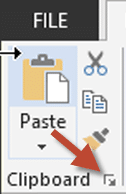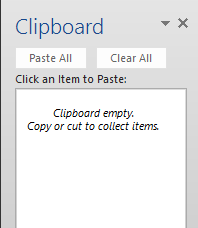Contents
The limitation
All of us know that there is only ONE clipboard. WRONG! There are actually 24 clipboards if you use Word, Excel or PowerPoint.
When you copy something, whatever was already there in the clipboard gets overwritten. If you want to change that behavior you must activate these 24 clipboards.
Activating 24 clipboards
It is simpler than you think. Just click on that unseen, unnoticed yet extremely powerful arrow at the corner. Technically these guys are called Dialog Launchers. Why? Because these activate the dialog related to the name written next to it.
Just click on it and a new pane (docked window) will open on the left side of the application.
This shows the clipboard contents. If the clipboard has something in it, it will be shown. If not, the pane will be empty.
Now onwards, whenever you copy something, it will accumulate – it will NOT overwrite the existing clipboard.
Whenever you copy, notice what happens at the bottom right side of the screen – it shows you a small popup which counts how many clipboards are colledted (1 of 24, 7 of 24 and so on).
Try this NOW
- Open any Word Document
- Open the Office Clipboard
- Select a paragraph (triple click selects a paragraph, in case you did not know)
- Copy it
- Notice that it is shown in the clipboard
- Now open an Excel file
- Copy some data
- We have not opened the Clipboard in Excel, but still it is active
- You will see a notification at the bottom right of the screen (notification area)
- Now open some web page
- Copy something
- Now go to File Explorer and copy a file
- If you feel like, open some non-Office products and copy something
- Finally go to Word
- You will notice that all these copied items are there
- Now open PowerPoint – notice that we have not copied anything from PowerPoint
- Open the Clipboard in PowerPoint
- Notice that all the clipboards are available in PowerPoint as well
- Go back to Word
- Click on each item to paste it
- Or choose Paste All and see that all the items are pasted in the order in which these were copied
- Amazing! Is it not?
More details
Some kind of copying cannot be added to the clipboard – like copying files. In that case the popup will indicate the problem.
Notice the options
There are a few options. I will discuss these options in the next articles. But why don’t you figure it out yourself, in the mean time.
I will also show you practical usage scenarios of this powerful feature.
Before you ask, it has been there for many years. It is just that nobody noticed it – like thousands of others!