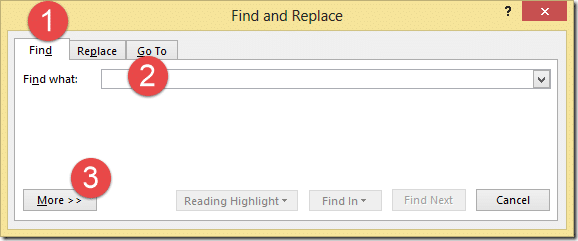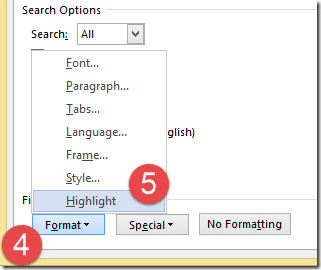What do you do when you need to read only the highlighted text in a document? Just scroll down and read the highlighted text. Yes – that works.
But you have to keep scrolling to find the next highlight. It may be one page away or 24 pages away… not very efficient!
Here is the right way.
Make sure you have a document which contains many areas highlighted.
Press ![]() to go to the beginning of the document.
to go to the beginning of the document.
Press ![]() to open the Find Replace dialog
to open the Find Replace dialog
Click on the Find tab click inside the Find What textbox and click on More button…
Click on Formatting … button to open the drop down
Choose Highlights
Click Find next button. Now first highlight will be found.
Press ![]() to get rid of the dialog
to get rid of the dialog
Now we want to move to the next highlight
Press ![]() to move to next highlight
to move to next highlight
By the way, this shortcut works for anything you have just FOUND using the Find dialog.
15 year old feature. Did you know it? Did you need it?
Not discovering what you need,
in spite of having it right in front of you is called INEFFICIENCY ![]()