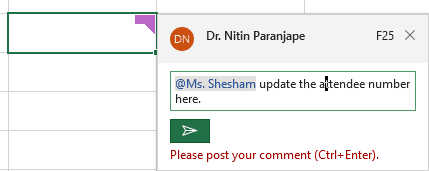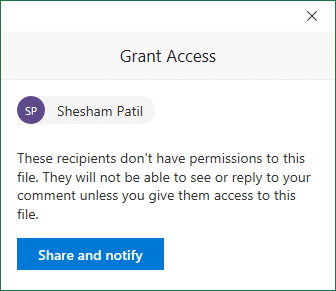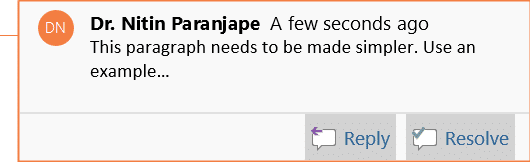The old comments are now called “Notes”. The New Comments are actually discussion threads – like in Word. You can type a comments and others can reply to it. Spend 4 minutes to learn about the new comments.
New Comments look like this… a pink sign in the top right corner.
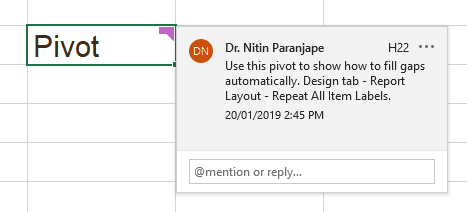
Contents
What happened to old comments?
Of course, the old comments will stay. Existing comments will work exactly the same way as before. They are still the same old Yellow color and show up as a red triangle in the right top corner of the cell.
The difference is that those are now called “Notes”. You get a new menu next to the existing Comments menu in the Review tab of the ribbon.
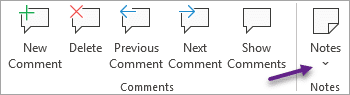
All the existing features have now moved to the Notes dropdown now. And of course, you can convert the older type of comments to newer type of comments.

What is the benefit of New Comments?
The benefit is collaboration. Earlier, each comment was separate. So if someone wants to comment on your comment, a new comment was added. This created too many comments. It was difficult to know which comment was added when and in what order.
Now, the New Comments feature makes this easier. The comment you add has a reply button. The reply also has another reply button.
Therefore, the comment becomes a base opinion followed by further discussion on that topic.
@mentions in New Comments
If you want specific comment from someone, you can specify @<person name> in the comment.
How will that person know that you have added her name inside a comment? Don’t worry.. all of it is taken care of.
When you add someone as @mention, Excel will check if they already have access to the file. If not, you will be asked to Share the file with them.
What happens when you click Share and Notify? The same thing which would happen if you had gone to the regular Share button – chosen Specific People and given edit permission to the person. The person is given edit permission and receives a mail with link to the file.
Word and Excel as well
The New Comments feature is available in Word and PowerPoint as well. @mentions and associated sharing is also supported.
In case of Word, each comments has an additional button called Resolve. This is useful when someone has put comments in your file while reviewing it.
You are trying to go through the comments one-by-one and act upon each comment. When you finish working on the comment, you want to remember it. That is when you click the Resolve button. Now the comment becomes greyed out so visually indicate that it is resolved.
So start using the new comments and handle document collaboration more efficiently.