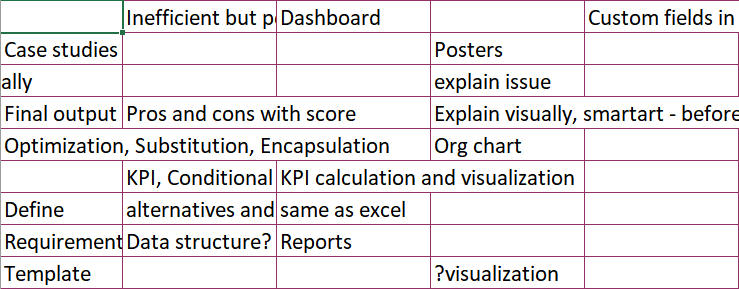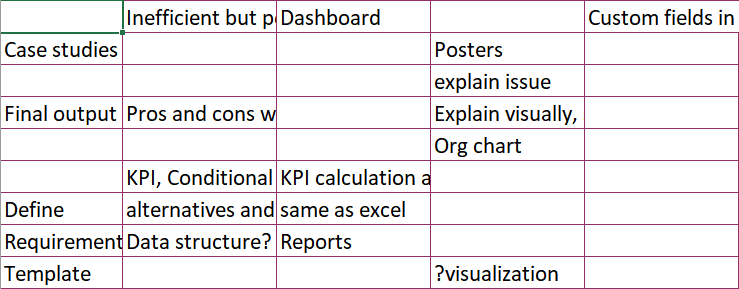If a cell has no data in it, the data from the cell on the left side spills over it. This can lead to confusion while reading and understanding the data. How to remove this cell spill-over? Very simple. Just three steps:
- Select the data range.
- Press Ctrl G or F5 to open the Go To dialog.
- Click the Special button.
- Choose the Blanks option.
- Now, all the empty cells in the highlighted area will be selected.
- Just type a spacebar. This will go automatically into the active cell.
- DO NOT press ENTER. DO NOT disturb the selection.
- Press CTRL ENTER.
- That’s it. Now all the spill-over items will be truncated.