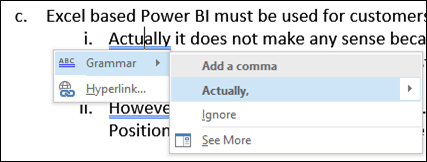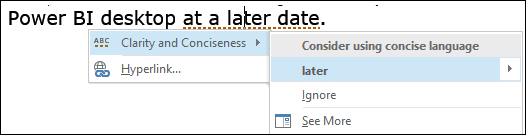If you have Office 365 Pro Plus and you have updated it, you will notice that Word improved the grammar check functionality. Here are some examples.
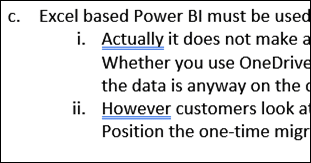
This indicates a Grammar suggestion.
Earlier, Grammar suggestions were shown as green wavy lines.
Right click on the blue double underline to see the suggestion (Add a comma) and the corrected version (Actually, ). Click on the suggestion to finish the correction.
Another example shows red dotted line. This is NOT a grammatical mistake but another issue – too many words used.
Right click shows the problem and the solution. Word is suggesting that you use a concise rather than verbose representation.
Another example
Notice the Read Aloud button. The See More option starts regular Spelling and Grammar check.
I will write a detailed article on Word improved grammar check very soon.