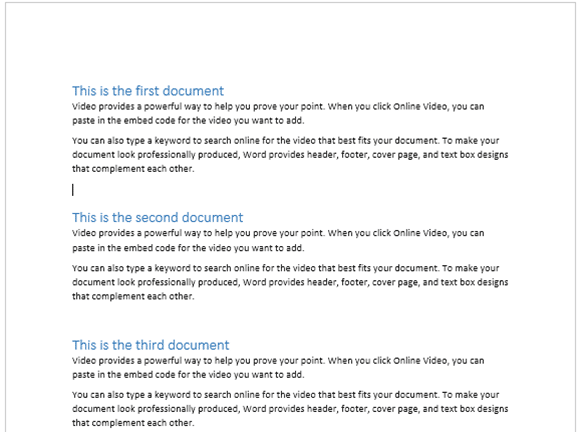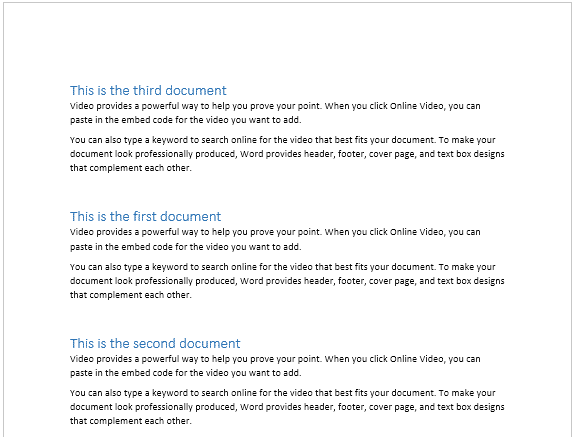Writing a report or a book with multiple authors? Each one sends their chapter separately. Now your job is to Combine multiple Word documents. Don’t even think of copy paste. Here is a short video which explains how it is done in seconds.
Contents
How to Combine multiple Word documents
Open a blank new document.
Insert – open the Object dropdown – choose Text from file. Do not worry, the caption is a bit misleading. It makes you think that only TEXT will be imported – not formatting. But for Word documents, it does import all the formatting.
Select multiple files and click ok. Documents are now combined in the order in which it is shown in the file selection dialog.
Here the order is changed – alphabetical.
How to distinguish these documents after combining them
There is no way to do this. All get combined as a single document. If you have used styles properly, rearranging them is easy by just rearranging them using drag-drop in the Navigation Pane.
What if the original documents change?
No problem. That is also taken care of. Open the dropdown next to Insert button in the file selection dialog and choose Insert as Link.
How to refresh the combined document?
When you click anywhere inside a Linked document, the background will turn gray. This indicates the linkage.
Open the combined document, press Ctrl A to Select All. Right click and choose Update Fields. That’s it. The path of the original files must remain the same for this to work.
Disadvantage of Inserting Linked files
The inserted files are pointing to the original file. When the original file changes, refresh will work as shown above. However, any manual changes you have done to the imported files will be overwritten. You can type content BETWEEN the imported files.
Why is it called “Text from file”
We imported only Word documents. But this feature works with txt, csv, odt, rtf files as well. Yes, including PDF. If you have Word 2013 or above, just use this option to select PDF file. It will import the contents and convert these to styles and tables very nicely. It may not be perfect in 100% of cases but it is a very handy tool.
It is also supposed to work with Excel. But it did not work for me. I am researching the problem.
Enjoy.!