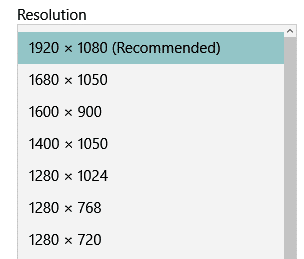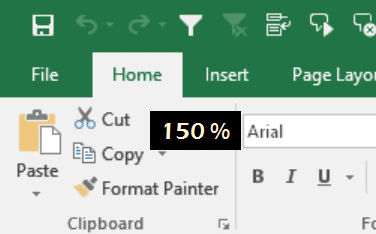Resolution of the final Camtasia output depends upon two things. The input and the output settings. High-res Camtasia Video creation means retaining the clarity and sharpness of the original resolution as much as possible. This is crucial for creating good screencasts, training content, video manuals and a variety of other needs.
Lot of excellent articles and videos are available on this subject. In spite of that, one simple thing is not very clearly identified. Most content out there talks about tweaking at the editing and output stage. These are important. But one crucial thing is to be understood first. I learnt this the hard way. Hence sharing it here.
In the screenshot above, the left side output is crisp and sharp, the right side one is blurred. Both were captured on the same PC. Both videos were output at 1280×720.
How to create High-res Camtasia Video
This is not a complete list of steps. Here I am talking only about the capture portion – not the editing and rendering process.
And there is only one key thing to check. Are you capturing at the highest possible resolution provided by the PC.
How to find out the highest resolution possible? Go to control panel, Display Settings. You can also right click on an empty area on the Desktop and choose Display settings.
Open the resolution dialog to choose the highest available setting. Usually, it is marked as (recommended).
Once you capture it at the highest resolution, you should produce the output at a lower resolution. That way, you can get ability to zoom the screen without producing too much blurring.
Zooming and Pan
For educational videos, zoom and pan is frequently needed. If your input and output resolution is same, zooming in will produce blurring. If your input resolution is higher and output resolution is smaller, you can zoom in without losing resolution.
The best way to find out how much you can zoom in without losing clarity is to go to Camtasia Studio, put the video on timeline and choose Zoom and Pan option. Click on 1:1 button and look at the scale value. The button is called Scale media to size for best resolution.
Here is a video captured at 1920 x 1080 and rendered at 1280 x 720. This is the simplest way to create High-Res Camtasia Video.
Further level of zoom will give rise to more blurring.
Of course there are many more techniques of controlling resolution. The most important one is to capture at the highest resolution. If this is not done, all other methods will not work. So that is the simple secret behind creating High-Res Camtasia Video.