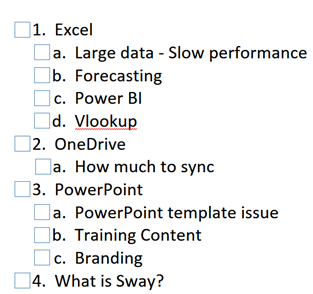It may not be an obvious usage scenario, but I use OneNote as a presentation tool all the time. It simplifies explanation of complex ideas. Therefore, I thought of sharing the method on the blog. Those of you have attended my session will have noticed this already.
Contents
Benefits of using OneNote during a demo
Here are the reasons. Of course, I could have used a blank presentation as well. But you will soon realize why OneNote is a better option.
Freeform typing
OneNote gives a clean, blank surface. Click anywhere and type. That is very easy. With PowerPoint, you need to keep adding textboxes and these don’t behave exactly the way you want. AutoFit setting is very irritating for ad-hoc typing.
Participant Introduction
I present to different customers every day. Often, I conduct 2 to 5 sessions per day for different customers. Usually, there is no time for preparation. Even if I know the target audience beforehand, the people who actually land in the room may be (and usually are) different from what was originally planned. If the audience is limited (less than, say, 15), I prefer to ask everyone to introduce themselves – Name, Role and Expectations from the sessions or topics they want me to cover.
This is best done by quickly typing two textboxes in OneNote – side-by-side.
Reordering
As each participant enlists their wish-list – in no particular order – I can quickly reorder the list using Shift Alt Up or Down arrows and also use indentation to create a topic based hierarchy.
Checklists
Once reordered, the list of topics can be quickly converted to a checklist. This is useful to ensure that I cover all the issues and topics during the session. Ctrl 1 is the default shortcut.
Creating awareness about OneNote
Most people are not even aware that OneNote as a product exists! At this stage, someone from the audience is bound to ask how did I create the checklist. That is the perfect time to tell the audience about OneNote – whether it is a part of the agenda or not does not matter.
Agenda or content list
Every meeting, demo, or training program has a list of topics to be covered or agenda. Use that agenda and convert it into a To Do list. This way you can keep track of what is covered.
Free-form explanation
While explaining concepts, I find OneNote more flexible and natural. For example, given below are the three most common ways in which formulas are copied. I want to prove that all these methods are wrong. Using simple annotation, the impact is much better than a pre-created slide.
OneNote as a whiteboard
Illustrating things by drawing is more natural and intuitive compared to sharp and professional looking graphics. I never use whiteboard. Why not? Because of many reasons: Firstly, I am usually sitting on a table, with collar microphone attached and both hands busy in delivering live demos. In this situation, getting up and going to a whiteboard is impractical.
Second and more important reason is whiteboard is only useful for a compact audience. For large audiences, which is what I usually cover, whiteboard is absolutely useless.
OneNote, on the other hand, is extremely usable. Even without stylus it is quite easy to handle. With stylus, it is a pleasure to use OneNote. Changing colors and stroke width gives you lots of flexibility.