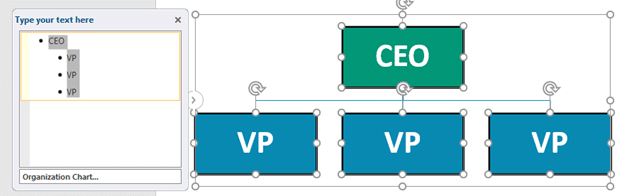This sounds simple… just click inside the diagram and press CTRL A. But it is not. I want to select all shapes in SmartArt – not the connectors. Let me explain.
What exactly is – select all shapes in SmartArt ?
Here is a sample org chart SmartArt with all shapes selected. I want to change formatting of only the people boxes, not the connectors.
I want to change formatting of only the people boxes, not the connectors. That will require too many attempts at Ctrl Clicks to exclude the unwanted connectors.
Fortunately, and as always, there is a better way. Open the SmartArt editor by clicking the arrow on the left side. Older versions of PowerPoint show two arrows in that position.
Click inside the editor and then press CTRL A (Select All). Now only the key shapes are selected. Connectors are automatically excluded.
That’s it. This works in all types of diagrams which have connectors of some kind. Few diagrams have no connectors at all. In these cases you do not need to select all in the editor.