Read the previous article before reading this one. We discussed how to segregate paragraphs visually to make mail content more readable and interesting. In this article we will cover the right way to do it.

Contents
How to control the spacing between paragraphs and lines
Spacing between paragraphs SHOULD NOT BE managed by pressing extra Enter keys.
It is a bad way of doing a good thing ![]()
One way is to use the line spacing button in the Format Text menu
in Outlook or Word or PowerPoint.
Now let us apply it to the first example and see what happens
(where no extra Enter keys were pressed).
Here the LINE spacing increased to 1.5. So all are separated from each other.
I don’t want that. I want RELATED lines to be together and separate thoughts to be separated out visually. How do we achieve that?
Change TWO settings
There are two settings.
- How much spacing between lines and
- How much spacing between paragraphs.
So here is what you do. Keep the line spacing to SINGLE and
increase the Space After Paragraph to 12 points.
Format Text – Line Spacing Options menu in Outlook.
See the content again – with the new settings.
This is much better. But there is something more to be done. Notice that the Even if line starts midway in the third paragraph. Similarly the Not just sentence starts mid-way in the last paragraphs. These sentences are important. Therefore, these should start on their OWN line. But wait. If you press Enter now, it will separate them with 12 points of space. That is NOT what we want. We want them to be NEAR each other.
That means we DO NOT want a new paragraph. We want only a NEW LINE.
This is possible using a special shortcut –
Shift Enter = same paragraph but NEW line
Now pressing SHIFT ENTER in the right places makes the content perfect.
Logically related areas are together.
And separate ideas are segregated. Best of both worlds!
Did you notice it here as well?
Shift Enter is extremely useful
We saw how to use Shift Enter while writing mails. But it has other uses as well. We will cover those in the next article.
>>

![SNAGHTML1b126a8[3] SNAGHTML1b126a8[3]](https://5ecacaf0.delivery.rocketcdn.me/wp-content/uploads/2015/03/snaghtml1b126a83_thumb.png)
![image[8] image[8]](https://5ecacaf0.delivery.rocketcdn.me/wp-content/uploads/2015/03/image8_thumb.png)
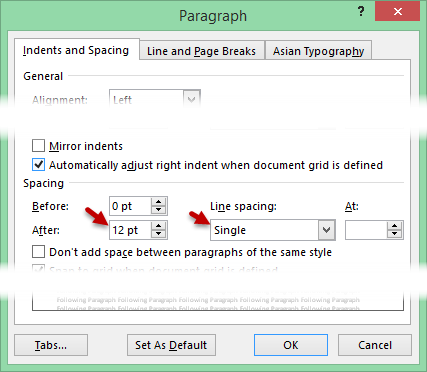
![image[11] image[11]](https://5ecacaf0.delivery.rocketcdn.me/wp-content/uploads/2015/03/image11_thumb.png)
![SNAGHTML1b7f6cc[3] SNAGHTML1b7f6cc[3]](https://5ecacaf0.delivery.rocketcdn.me/wp-content/uploads/2015/03/snaghtml1b7f6cc3_thumb.png)

