Sometimes you receive slides where the original layout is spoilt manually.
You then struggle to get it back to normal – manually.

Here is a ONE CLICK solution.
Estimated reading time 3 min
This is a series of articles. Please read these two articles first.
How to misuse PowerPoint efficiently? By deleting layouts!
The art of Alignment – PowerPoint misuse – Part 2
Contents
The problem
Base presentation is following the template and layouts. Someone spoils a slide by overriding things manually. Like this…
Original layout
Spoilt layout
Lot of manual changes done. Both the textboxes are preserved but all the formatting is painfully disturbed.
Now you will waste lot of time struggling with format painter and manual tweaking.
Reset button if your best friend
Select the slide and click the Reset button in the Home Tab – that’s it. Try it out.
This will work only if the ORIGINAL placeholder textboxes were re-formatted.
What happens if original placeholders were deleted
In that case, Reset will bring back the two original placeholders. But the manually added textboxes will remain.
You will need to cut and paste content from these textboxes into the regular placeholders. You also have to remember to delete the empty textboxes.
This is why you must not delete layout placeholders. If you need a different layout, create a new one and use it.
Remember:
Reset does not repair manually added objects.
It only resets the layout based placeholders.
Reset works on multiple slides
Ideally, go to slide sorter view. Select all spoilt slides and then try Reset. After reset view the slides and see if there have been any side effects. These will need to be handled manually.
But I want the title to be yellow and in Times New Roman
NO problem. But don’t do it for each slide. Go to slide master and edit the master layout itself. That will affect all slides (provided individual slides have not been formatted manually).
Try this with your presentations
In the process you will learn a lot about how you have been (mis)using PowerPoint for years! In future, respect the layout and eliminate wastage of time.
What Next
In the next article we will see how to create custom layouts.
*** continued ***



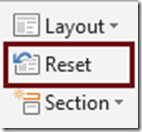
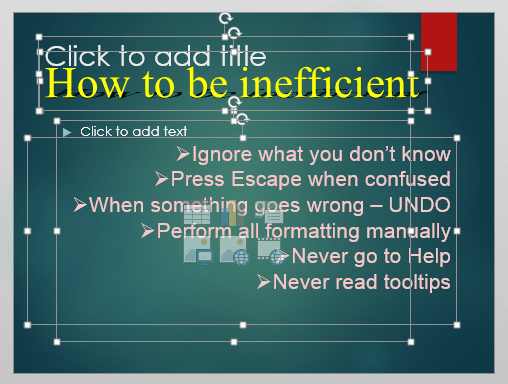


2 Responses
Ctrl + Space is also a handy way of resetting text. Highlight the text and press Ctrl + Space to return it to the standard font format – handy if for some reason you don’t want to reset the whole slide. This also works in MS Word. Unfortunately Ctrl + Q which works in Word to reset the Paragraph settings doesn’t work in PowerPoint.
Yes Paul – you are right.
This article was about resetting the entire slide. I will soon write another article about resetting individual items including text, images, videos, etc.